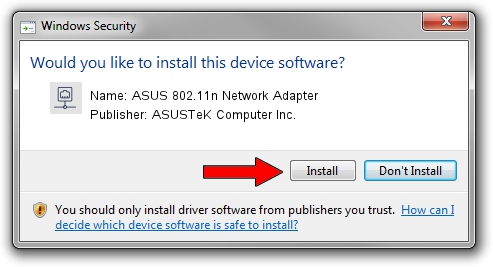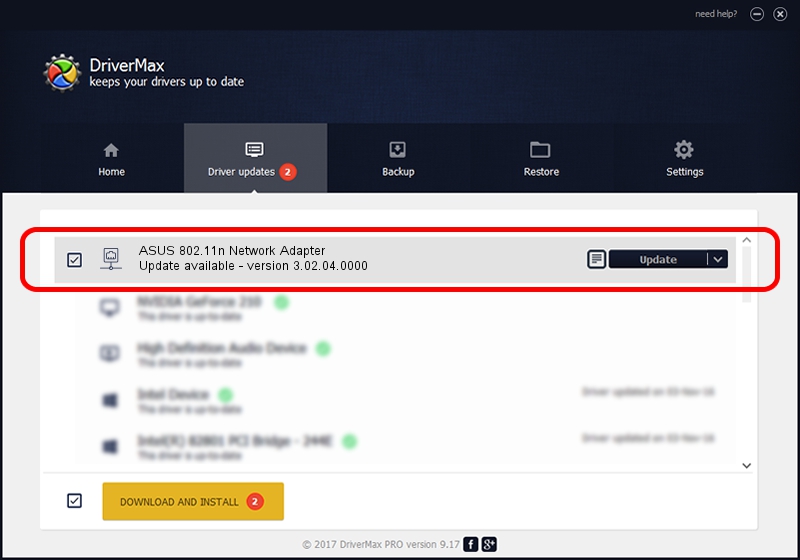Advertising seems to be blocked by your browser.
The ads help us provide this software and web site to you for free.
Please support our project by allowing our site to show ads.
Home /
Manufacturers /
ASUSTeK Computer Inc. /
ASUS 802.11n Network Adapter /
USB/VID_0B05&PID_1731 /
3.02.04.0000 Sep 09, 2011
ASUSTeK Computer Inc. ASUS 802.11n Network Adapter - two ways of downloading and installing the driver
ASUS 802.11n Network Adapter is a Network Adapters device. This driver was developed by ASUSTeK Computer Inc.. In order to make sure you are downloading the exact right driver the hardware id is USB/VID_0B05&PID_1731.
1. Install ASUSTeK Computer Inc. ASUS 802.11n Network Adapter driver manually
- Download the driver setup file for ASUSTeK Computer Inc. ASUS 802.11n Network Adapter driver from the link below. This download link is for the driver version 3.02.04.0000 released on 2011-09-09.
- Run the driver installation file from a Windows account with the highest privileges (rights). If your User Access Control (UAC) is running then you will have to confirm the installation of the driver and run the setup with administrative rights.
- Go through the driver setup wizard, which should be pretty straightforward. The driver setup wizard will analyze your PC for compatible devices and will install the driver.
- Restart your PC and enjoy the fresh driver, it is as simple as that.
Download size of the driver: 807150 bytes (788.23 KB)
This driver was rated with an average of 4.2 stars by 85914 users.
This driver is compatible with the following versions of Windows:
- This driver works on Windows 7 32 bits
- This driver works on Windows 8 32 bits
- This driver works on Windows 8.1 32 bits
- This driver works on Windows 10 32 bits
- This driver works on Windows 11 32 bits
2. How to install ASUSTeK Computer Inc. ASUS 802.11n Network Adapter driver using DriverMax
The advantage of using DriverMax is that it will setup the driver for you in just a few seconds and it will keep each driver up to date. How easy can you install a driver using DriverMax? Let's follow a few steps!
- Open DriverMax and press on the yellow button named ~SCAN FOR DRIVER UPDATES NOW~. Wait for DriverMax to scan and analyze each driver on your PC.
- Take a look at the list of available driver updates. Search the list until you locate the ASUSTeK Computer Inc. ASUS 802.11n Network Adapter driver. Click on Update.
- That's all, the driver is now installed!

Jul 30 2016 6:14PM / Written by Daniel Statescu for DriverMax
follow @DanielStatescu