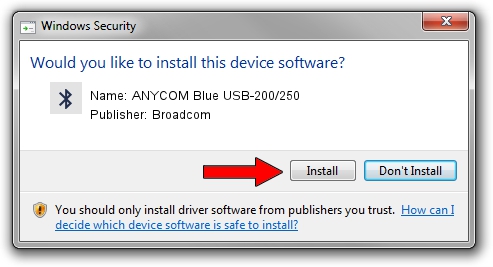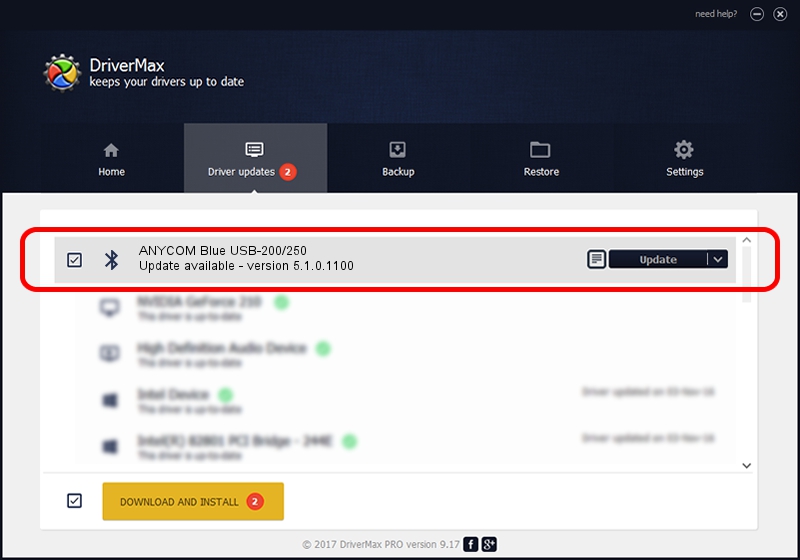Advertising seems to be blocked by your browser.
The ads help us provide this software and web site to you for free.
Please support our project by allowing our site to show ads.
Home /
Manufacturers /
Broadcom /
ANYCOM Blue USB-200/250 /
USB/VID_0A5C&PID_2102 /
5.1.0.1100 Apr 12, 2006
Broadcom ANYCOM Blue USB-200/250 how to download and install the driver
ANYCOM Blue USB-200/250 is a Bluetooth for Windows device. This driver was developed by Broadcom. In order to make sure you are downloading the exact right driver the hardware id is USB/VID_0A5C&PID_2102.
1. How to manually install Broadcom ANYCOM Blue USB-200/250 driver
- Download the driver setup file for Broadcom ANYCOM Blue USB-200/250 driver from the location below. This is the download link for the driver version 5.1.0.1100 dated 2006-04-12.
- Run the driver setup file from a Windows account with administrative rights. If your User Access Control Service (UAC) is enabled then you will have to confirm the installation of the driver and run the setup with administrative rights.
- Follow the driver installation wizard, which should be quite straightforward. The driver installation wizard will scan your PC for compatible devices and will install the driver.
- Shutdown and restart your PC and enjoy the updated driver, as you can see it was quite smple.
This driver was rated with an average of 3.7 stars by 26188 users.
2. The easy way: using DriverMax to install Broadcom ANYCOM Blue USB-200/250 driver
The most important advantage of using DriverMax is that it will setup the driver for you in the easiest possible way and it will keep each driver up to date, not just this one. How can you install a driver with DriverMax? Let's take a look!
- Open DriverMax and push on the yellow button that says ~SCAN FOR DRIVER UPDATES NOW~. Wait for DriverMax to scan and analyze each driver on your PC.
- Take a look at the list of driver updates. Scroll the list down until you locate the Broadcom ANYCOM Blue USB-200/250 driver. Click the Update button.
- Finished installing the driver!

Jul 27 2016 10:07AM / Written by Daniel Statescu for DriverMax
follow @DanielStatescu
Advertising seems to be blocked by your browser.
The ads help us provide this software and web site to you for free.
Please support our project by allowing our site to show ads.