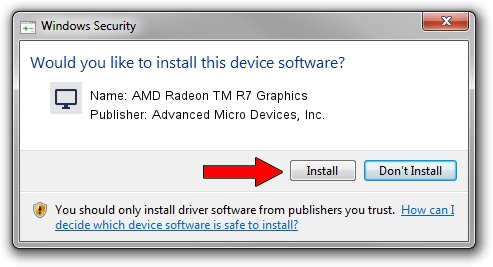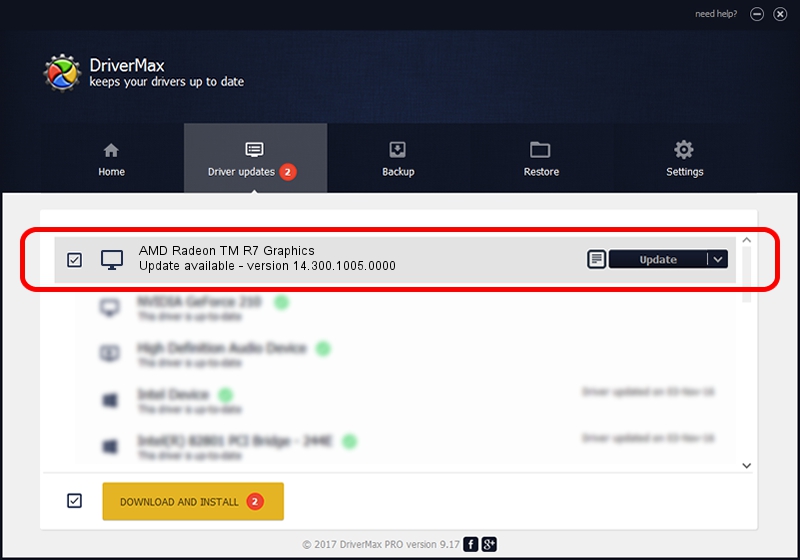Advertising seems to be blocked by your browser.
The ads help us provide this software and web site to you for free.
Please support our project by allowing our site to show ads.
Home /
Manufacturers /
Advanced Micro Devices, Inc. /
AMD Radeon TM R7 Graphics /
PCI/VEN_1002&DEV_130F /
14.300.1005.0000 Aug 27, 2014
Download and install Advanced Micro Devices, Inc. AMD Radeon TM R7 Graphics driver
AMD Radeon TM R7 Graphics is a Display Adapters device. This Windows driver was developed by Advanced Micro Devices, Inc.. The hardware id of this driver is PCI/VEN_1002&DEV_130F; this string has to match your hardware.
1. Manually install Advanced Micro Devices, Inc. AMD Radeon TM R7 Graphics driver
- Download the driver setup file for Advanced Micro Devices, Inc. AMD Radeon TM R7 Graphics driver from the location below. This download link is for the driver version 14.300.1005.0000 released on 2014-08-27.
- Run the driver installation file from a Windows account with administrative rights. If your UAC (User Access Control) is enabled then you will have to accept of the driver and run the setup with administrative rights.
- Go through the driver setup wizard, which should be quite easy to follow. The driver setup wizard will scan your PC for compatible devices and will install the driver.
- Restart your computer and enjoy the fresh driver, as you can see it was quite smple.
Driver rating 3.4 stars out of 43203 votes.
2. How to install Advanced Micro Devices, Inc. AMD Radeon TM R7 Graphics driver using DriverMax
The most important advantage of using DriverMax is that it will install the driver for you in the easiest possible way and it will keep each driver up to date, not just this one. How can you install a driver using DriverMax? Let's take a look!
- Start DriverMax and push on the yellow button named ~SCAN FOR DRIVER UPDATES NOW~. Wait for DriverMax to analyze each driver on your PC.
- Take a look at the list of driver updates. Scroll the list down until you locate the Advanced Micro Devices, Inc. AMD Radeon TM R7 Graphics driver. Click the Update button.
- That's all, the driver is now installed!

Jun 22 2016 8:56PM / Written by Andreea Kartman for DriverMax
follow @DeeaKartman