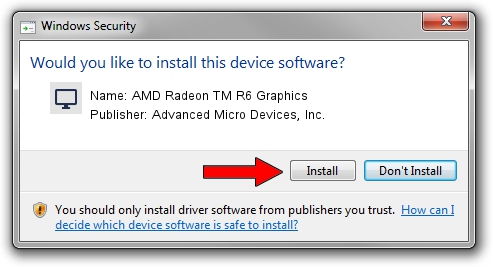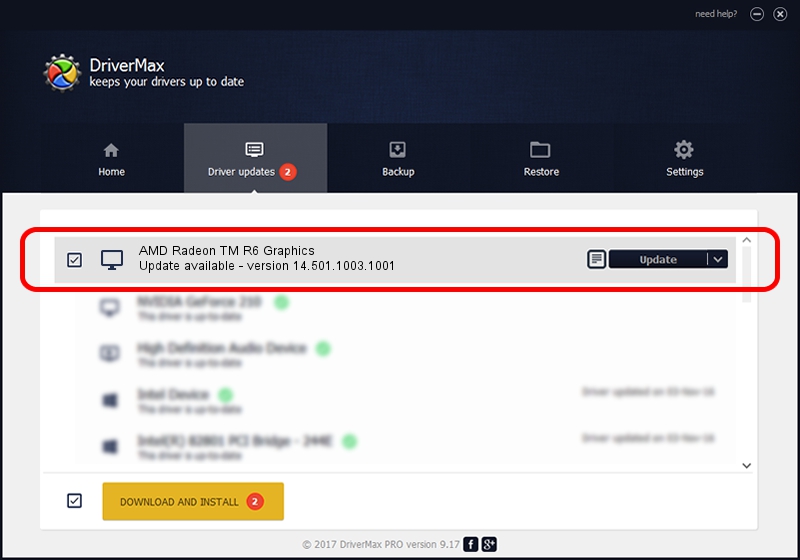Advertising seems to be blocked by your browser.
The ads help us provide this software and web site to you for free.
Please support our project by allowing our site to show ads.
Home /
Manufacturers /
Advanced Micro Devices, Inc. /
AMD Radeon TM R6 Graphics /
PCI/VEN_1002&DEV_9855 /
14.501.1003.1001 Nov 20, 2014
Driver for Advanced Micro Devices, Inc. AMD Radeon TM R6 Graphics - downloading and installing it
AMD Radeon TM R6 Graphics is a Display Adapters hardware device. This Windows driver was developed by Advanced Micro Devices, Inc.. PCI/VEN_1002&DEV_9855 is the matching hardware id of this device.
1. Advanced Micro Devices, Inc. AMD Radeon TM R6 Graphics driver - how to install it manually
- You can download from the link below the driver installer file for the Advanced Micro Devices, Inc. AMD Radeon TM R6 Graphics driver. The archive contains version 14.501.1003.1001 dated 2014-11-20 of the driver.
- Start the driver installer file from a user account with the highest privileges (rights). If your User Access Control (UAC) is enabled please accept of the driver and run the setup with administrative rights.
- Go through the driver installation wizard, which will guide you; it should be pretty easy to follow. The driver installation wizard will scan your computer and will install the right driver.
- When the operation finishes shutdown and restart your computer in order to use the updated driver. It is as simple as that to install a Windows driver!
Download size of the driver: 154155255 bytes (147.01 MB)
Driver rating 4.9 stars out of 56083 votes.
This driver was released for the following versions of Windows:
- This driver works on Windows 8.1 64 bits
- This driver works on Windows 10 64 bits
- This driver works on Windows 11 64 bits
2. Using DriverMax to install Advanced Micro Devices, Inc. AMD Radeon TM R6 Graphics driver
The advantage of using DriverMax is that it will install the driver for you in just a few seconds and it will keep each driver up to date. How can you install a driver with DriverMax? Let's take a look!
- Start DriverMax and push on the yellow button that says ~SCAN FOR DRIVER UPDATES NOW~. Wait for DriverMax to analyze each driver on your PC.
- Take a look at the list of driver updates. Scroll the list down until you locate the Advanced Micro Devices, Inc. AMD Radeon TM R6 Graphics driver. Click on Update.
- Finished installing the driver!

Jun 20 2016 12:48PM / Written by Andreea Kartman for DriverMax
follow @DeeaKartman