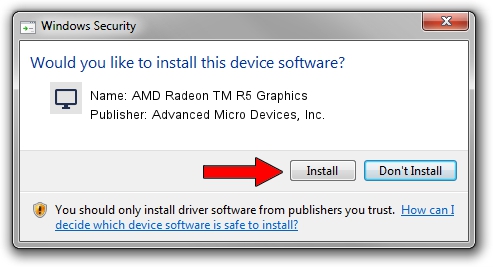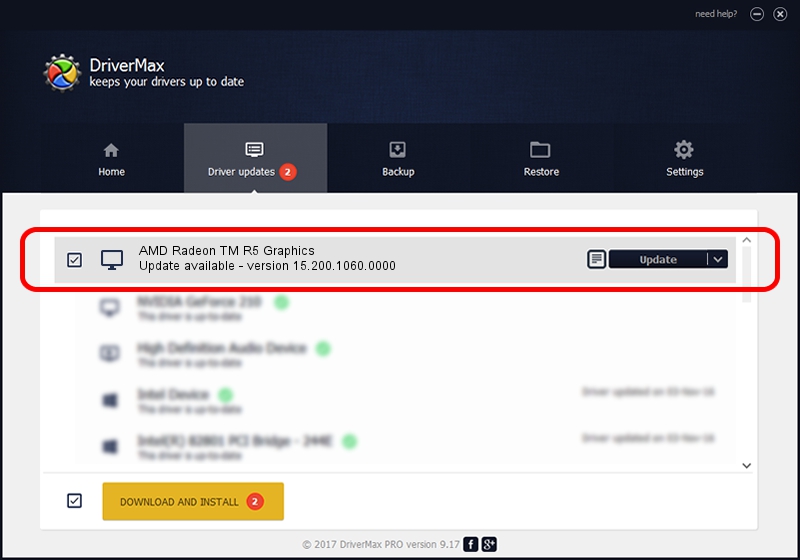Advertising seems to be blocked by your browser.
The ads help us provide this software and web site to you for free.
Please support our project by allowing our site to show ads.
Home /
Manufacturers /
Advanced Micro Devices, Inc. /
AMD Radeon TM R5 Graphics /
PCI/VEN_1002&DEV_1316 /
15.200.1060.0000 Jul 15, 2015
Advanced Micro Devices, Inc. AMD Radeon TM R5 Graphics how to download and install the driver
AMD Radeon TM R5 Graphics is a Display Adapters device. This Windows driver was developed by Advanced Micro Devices, Inc.. In order to make sure you are downloading the exact right driver the hardware id is PCI/VEN_1002&DEV_1316.
1. How to manually install Advanced Micro Devices, Inc. AMD Radeon TM R5 Graphics driver
- You can download from the link below the driver installer file for the Advanced Micro Devices, Inc. AMD Radeon TM R5 Graphics driver. The archive contains version 15.200.1060.0000 released on 2015-07-15 of the driver.
- Run the driver installer file from a user account with the highest privileges (rights). If your User Access Control (UAC) is enabled please accept of the driver and run the setup with administrative rights.
- Go through the driver setup wizard, which will guide you; it should be pretty easy to follow. The driver setup wizard will scan your PC and will install the right driver.
- When the operation finishes shutdown and restart your computer in order to use the updated driver. It is as simple as that to install a Windows driver!
The file size of this driver is 148157060 bytes (141.29 MB)
This driver was rated with an average of 4.5 stars by 77491 users.
This driver will work for the following versions of Windows:
- This driver works on Windows 10 64 bits
- This driver works on Windows 11 64 bits
2. Installing the Advanced Micro Devices, Inc. AMD Radeon TM R5 Graphics driver using DriverMax: the easy way
The most important advantage of using DriverMax is that it will setup the driver for you in just a few seconds and it will keep each driver up to date. How easy can you install a driver with DriverMax? Let's take a look!
- Start DriverMax and click on the yellow button that says ~SCAN FOR DRIVER UPDATES NOW~. Wait for DriverMax to analyze each driver on your computer.
- Take a look at the list of detected driver updates. Search the list until you locate the Advanced Micro Devices, Inc. AMD Radeon TM R5 Graphics driver. Click the Update button.
- That's it, you installed your first driver!