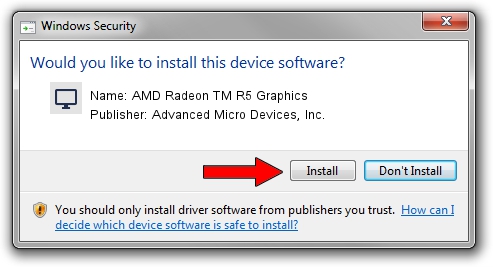Advertising seems to be blocked by your browser.
The ads help us provide this software and web site to you for free.
Please support our project by allowing our site to show ads.
Home /
Manufacturers /
Advanced Micro Devices, Inc. /
AMD Radeon TM R5 Graphics /
PCI/VEN_1002&DEV_130E /
15.101.1001.0000 Apr 14, 2015
Advanced Micro Devices, Inc. AMD Radeon TM R5 Graphics - two ways of downloading and installing the driver
AMD Radeon TM R5 Graphics is a Display Adapters hardware device. This Windows driver was developed by Advanced Micro Devices, Inc.. The hardware id of this driver is PCI/VEN_1002&DEV_130E.
1. How to manually install Advanced Micro Devices, Inc. AMD Radeon TM R5 Graphics driver
- Download the driver setup file for Advanced Micro Devices, Inc. AMD Radeon TM R5 Graphics driver from the link below. This is the download link for the driver version 15.101.1001.0000 released on 2015-04-14.
- Start the driver setup file from a Windows account with administrative rights. If your User Access Control (UAC) is enabled then you will have to confirm the installation of the driver and run the setup with administrative rights.
- Go through the driver installation wizard, which should be pretty straightforward. The driver installation wizard will analyze your PC for compatible devices and will install the driver.
- Shutdown and restart your computer and enjoy the fresh driver, it is as simple as that.
Size of this driver: 75582412 bytes (72.08 MB)
Driver rating 4.1 stars out of 23716 votes.
This driver was released for the following versions of Windows:
- This driver works on Windows 7 32 bits
- This driver works on Windows 8 32 bits
- This driver works on Windows 8.1 32 bits
- This driver works on Windows 10 32 bits
- This driver works on Windows 11 32 bits
2. Using DriverMax to install Advanced Micro Devices, Inc. AMD Radeon TM R5 Graphics driver
The advantage of using DriverMax is that it will setup the driver for you in just a few seconds and it will keep each driver up to date, not just this one. How can you install a driver using DriverMax? Let's follow a few steps!
- Start DriverMax and click on the yellow button named ~SCAN FOR DRIVER UPDATES NOW~. Wait for DriverMax to scan and analyze each driver on your PC.
- Take a look at the list of detected driver updates. Scroll the list down until you locate the Advanced Micro Devices, Inc. AMD Radeon TM R5 Graphics driver. Click the Update button.
- Finished installing the driver!

Nov 5 2023 10:23PM / Written by Dan Armano for DriverMax
follow @danarm