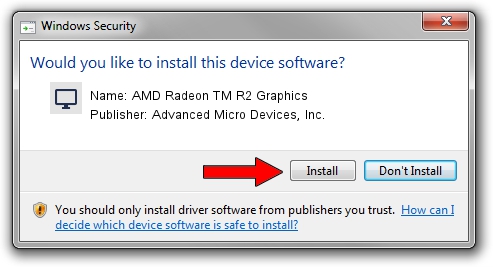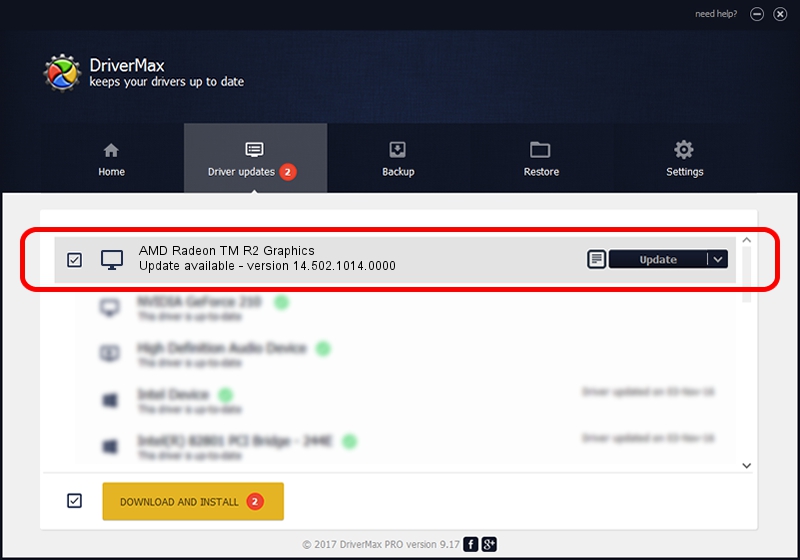Advertising seems to be blocked by your browser.
The ads help us provide this software and web site to you for free.
Please support our project by allowing our site to show ads.
Home /
Manufacturers /
Advanced Micro Devices, Inc. /
AMD Radeon TM R2 Graphics /
PCI/VEN_1002&DEV_9852&REV_00 /
14.502.1014.0000 Mar 19, 2015
Advanced Micro Devices, Inc. AMD Radeon TM R2 Graphics how to download and install the driver
AMD Radeon TM R2 Graphics is a Display Adapters hardware device. The developer of this driver was Advanced Micro Devices, Inc.. The hardware id of this driver is PCI/VEN_1002&DEV_9852&REV_00; this string has to match your hardware.
1. How to manually install Advanced Micro Devices, Inc. AMD Radeon TM R2 Graphics driver
- Download the setup file for Advanced Micro Devices, Inc. AMD Radeon TM R2 Graphics driver from the link below. This is the download link for the driver version 14.502.1014.0000 released on 2015-03-19.
- Run the driver installation file from a Windows account with the highest privileges (rights). If your User Access Control Service (UAC) is enabled then you will have to accept of the driver and run the setup with administrative rights.
- Follow the driver installation wizard, which should be quite easy to follow. The driver installation wizard will scan your PC for compatible devices and will install the driver.
- Restart your PC and enjoy the new driver, it is as simple as that.
Driver file size: 154169866 bytes (147.03 MB)
This driver was rated with an average of 4.3 stars by 27940 users.
This driver is fully compatible with the following versions of Windows:
- This driver works on Windows 7 64 bits
- This driver works on Windows 8 64 bits
- This driver works on Windows 8.1 64 bits
- This driver works on Windows 10 64 bits
- This driver works on Windows 11 64 bits
2. How to install Advanced Micro Devices, Inc. AMD Radeon TM R2 Graphics driver using DriverMax
The advantage of using DriverMax is that it will install the driver for you in the easiest possible way and it will keep each driver up to date, not just this one. How can you install a driver using DriverMax? Let's see!
- Open DriverMax and press on the yellow button named ~SCAN FOR DRIVER UPDATES NOW~. Wait for DriverMax to scan and analyze each driver on your computer.
- Take a look at the list of driver updates. Scroll the list down until you locate the Advanced Micro Devices, Inc. AMD Radeon TM R2 Graphics driver. Click on Update.
- That's it, you installed your first driver!

Nov 26 2023 3:12PM / Written by Dan Armano for DriverMax
follow @danarm