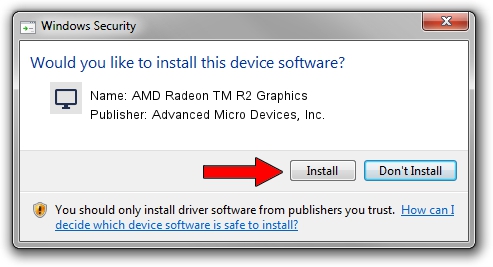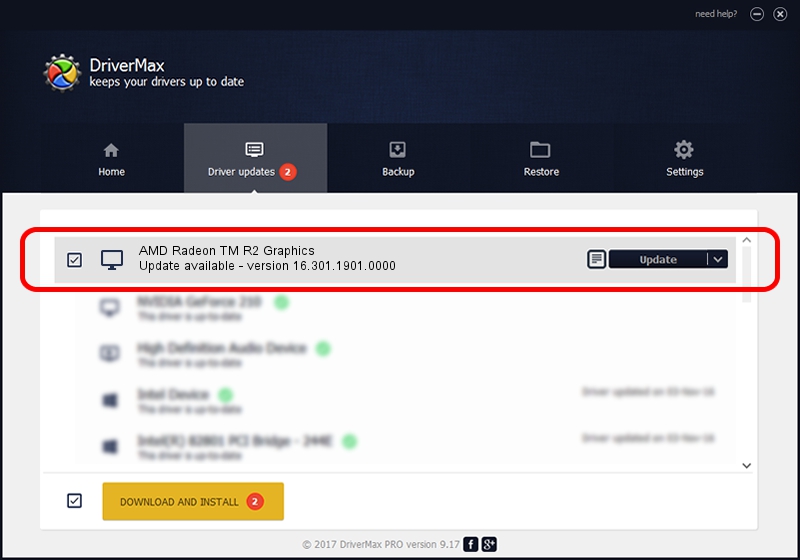Advertising seems to be blocked by your browser.
The ads help us provide this software and web site to you for free.
Please support our project by allowing our site to show ads.
Home /
Manufacturers /
Advanced Micro Devices, Inc. /
AMD Radeon TM R2 Graphics /
PCI/VEN_1002&DEV_9850&REV_40 /
16.301.1901.0000 May 30, 2016
Advanced Micro Devices, Inc. AMD Radeon TM R2 Graphics - two ways of downloading and installing the driver
AMD Radeon TM R2 Graphics is a Display Adapters hardware device. This Windows driver was developed by Advanced Micro Devices, Inc.. In order to make sure you are downloading the exact right driver the hardware id is PCI/VEN_1002&DEV_9850&REV_40.
1. How to manually install Advanced Micro Devices, Inc. AMD Radeon TM R2 Graphics driver
- Download the setup file for Advanced Micro Devices, Inc. AMD Radeon TM R2 Graphics driver from the link below. This is the download link for the driver version 16.301.1901.0000 released on 2016-05-30.
- Run the driver setup file from a Windows account with administrative rights. If your User Access Control Service (UAC) is started then you will have to confirm the installation of the driver and run the setup with administrative rights.
- Go through the driver setup wizard, which should be pretty easy to follow. The driver setup wizard will analyze your PC for compatible devices and will install the driver.
- Shutdown and restart your computer and enjoy the updated driver, as you can see it was quite smple.
Download size of the driver: 155908972 bytes (148.69 MB)
This driver was installed by many users and received an average rating of 4.3 stars out of 41203 votes.
This driver was released for the following versions of Windows:
- This driver works on Windows 10 64 bits
- This driver works on Windows 11 64 bits
2. How to use DriverMax to install Advanced Micro Devices, Inc. AMD Radeon TM R2 Graphics driver
The advantage of using DriverMax is that it will install the driver for you in just a few seconds and it will keep each driver up to date. How can you install a driver using DriverMax? Let's take a look!
- Start DriverMax and push on the yellow button named ~SCAN FOR DRIVER UPDATES NOW~. Wait for DriverMax to scan and analyze each driver on your PC.
- Take a look at the list of detected driver updates. Search the list until you find the Advanced Micro Devices, Inc. AMD Radeon TM R2 Graphics driver. Click on Update.
- That's all, the driver is now installed!

Nov 8 2023 9:19PM / Written by Dan Armano for DriverMax
follow @danarm