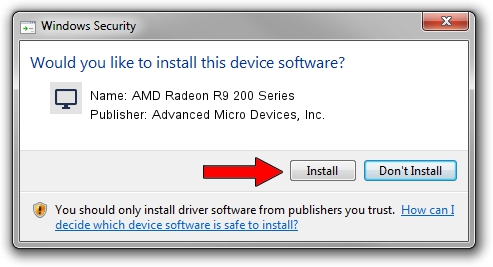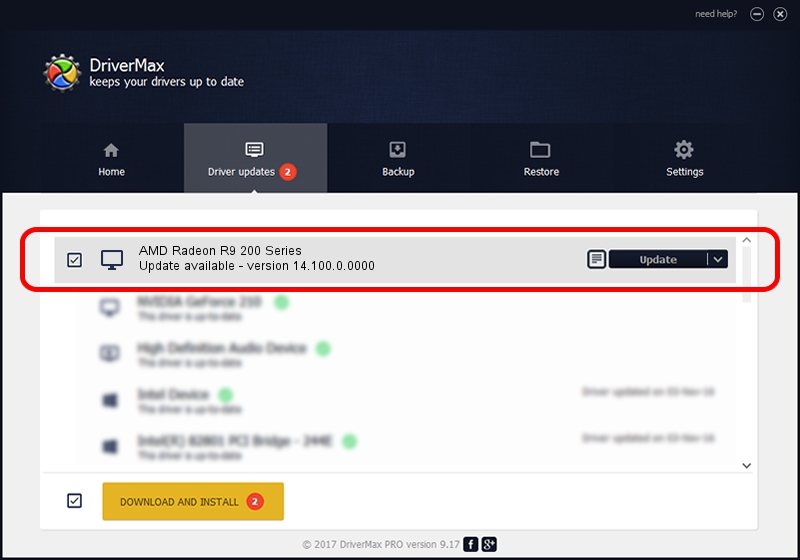Advertising seems to be blocked by your browser.
The ads help us provide this software and web site to you for free.
Please support our project by allowing our site to show ads.
Home /
Manufacturers /
Advanced Micro Devices, Inc. /
AMD Radeon R9 200 Series /
PCI/VEN_1002&DEV_67B0 /
14.100.0.0000 Apr 17, 2014
Download and install Advanced Micro Devices, Inc. AMD Radeon R9 200 Series driver
AMD Radeon R9 200 Series is a Display Adapters hardware device. The Windows version of this driver was developed by Advanced Micro Devices, Inc.. PCI/VEN_1002&DEV_67B0 is the matching hardware id of this device.
1. Advanced Micro Devices, Inc. AMD Radeon R9 200 Series driver - how to install it manually
- Download the driver setup file for Advanced Micro Devices, Inc. AMD Radeon R9 200 Series driver from the link below. This is the download link for the driver version 14.100.0.0000 dated 2014-04-17.
- Start the driver setup file from a Windows account with administrative rights. If your User Access Control Service (UAC) is started then you will have to confirm the installation of the driver and run the setup with administrative rights.
- Go through the driver installation wizard, which should be quite easy to follow. The driver installation wizard will scan your PC for compatible devices and will install the driver.
- Shutdown and restart your PC and enjoy the new driver, it is as simple as that.
Driver rating 3.9 stars out of 63288 votes.
2. Using DriverMax to install Advanced Micro Devices, Inc. AMD Radeon R9 200 Series driver
The advantage of using DriverMax is that it will setup the driver for you in the easiest possible way and it will keep each driver up to date. How easy can you install a driver with DriverMax? Let's take a look!
- Open DriverMax and push on the yellow button named ~SCAN FOR DRIVER UPDATES NOW~. Wait for DriverMax to analyze each driver on your computer.
- Take a look at the list of detected driver updates. Search the list until you locate the Advanced Micro Devices, Inc. AMD Radeon R9 200 Series driver. Click the Update button.
- That's all, the driver is now installed!

Jul 17 2016 8:11AM / Written by Daniel Statescu for DriverMax
follow @DanielStatescu