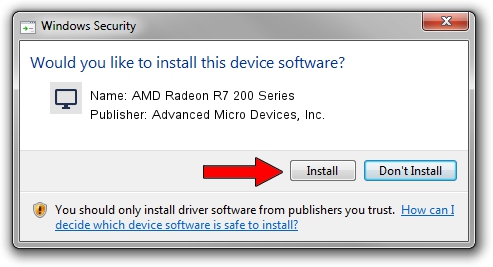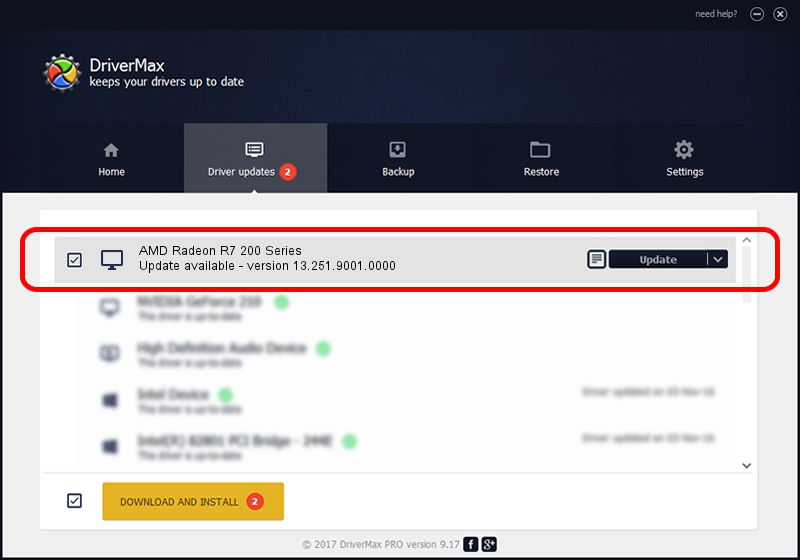Advertising seems to be blocked by your browser.
The ads help us provide this software and web site to you for free.
Please support our project by allowing our site to show ads.
Home /
Manufacturers /
Advanced Micro Devices, Inc. /
AMD Radeon R7 200 Series /
PCI/VEN_1002&DEV_6611 /
13.251.9001.0000 Apr 23, 2014
Advanced Micro Devices, Inc. AMD Radeon R7 200 Series - two ways of downloading and installing the driver
AMD Radeon R7 200 Series is a Display Adapters device. This driver was developed by Advanced Micro Devices, Inc.. The hardware id of this driver is PCI/VEN_1002&DEV_6611.
1. How to manually install Advanced Micro Devices, Inc. AMD Radeon R7 200 Series driver
- Download the driver setup file for Advanced Micro Devices, Inc. AMD Radeon R7 200 Series driver from the location below. This is the download link for the driver version 13.251.9001.0000 dated 2014-04-23.
- Start the driver setup file from a Windows account with the highest privileges (rights). If your User Access Control (UAC) is enabled then you will have to accept of the driver and run the setup with administrative rights.
- Follow the driver setup wizard, which should be pretty straightforward. The driver setup wizard will scan your PC for compatible devices and will install the driver.
- Restart your PC and enjoy the fresh driver, it is as simple as that.
This driver was installed by many users and received an average rating of 3.7 stars out of 34632 votes.
2. Using DriverMax to install Advanced Micro Devices, Inc. AMD Radeon R7 200 Series driver
The advantage of using DriverMax is that it will setup the driver for you in the easiest possible way and it will keep each driver up to date. How easy can you install a driver using DriverMax? Let's follow a few steps!
- Open DriverMax and push on the yellow button that says ~SCAN FOR DRIVER UPDATES NOW~. Wait for DriverMax to analyze each driver on your PC.
- Take a look at the list of available driver updates. Search the list until you locate the Advanced Micro Devices, Inc. AMD Radeon R7 200 Series driver. Click the Update button.
- Finished installing the driver!

Jul 1 2016 7:51AM / Written by Andreea Kartman for DriverMax
follow @DeeaKartman