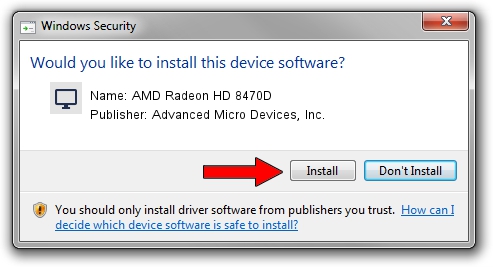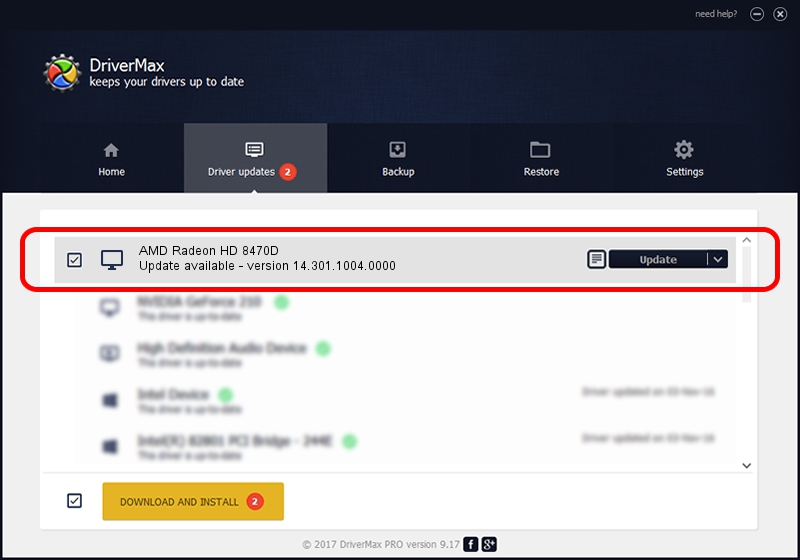Advertising seems to be blocked by your browser.
The ads help us provide this software and web site to you for free.
Please support our project by allowing our site to show ads.
Home /
Manufacturers /
Advanced Micro Devices, Inc. /
AMD Radeon HD 8470D /
PCI/VEN_1002&DEV_9996 /
14.301.1004.0000 Oct 04, 2014
Advanced Micro Devices, Inc. AMD Radeon HD 8470D - two ways of downloading and installing the driver
AMD Radeon HD 8470D is a Display Adapters device. The Windows version of this driver was developed by Advanced Micro Devices, Inc.. In order to make sure you are downloading the exact right driver the hardware id is PCI/VEN_1002&DEV_9996.
1. How to manually install Advanced Micro Devices, Inc. AMD Radeon HD 8470D driver
- Download the driver setup file for Advanced Micro Devices, Inc. AMD Radeon HD 8470D driver from the link below. This download link is for the driver version 14.301.1004.0000 dated 2014-10-04.
- Run the driver setup file from a Windows account with administrative rights. If your User Access Control (UAC) is started then you will have to accept of the driver and run the setup with administrative rights.
- Follow the driver installation wizard, which should be quite straightforward. The driver installation wizard will analyze your PC for compatible devices and will install the driver.
- Restart your PC and enjoy the fresh driver, it is as simple as that.
Driver rating 3.7 stars out of 64600 votes.
2. Installing the Advanced Micro Devices, Inc. AMD Radeon HD 8470D driver using DriverMax: the easy way
The advantage of using DriverMax is that it will install the driver for you in the easiest possible way and it will keep each driver up to date, not just this one. How easy can you install a driver using DriverMax? Let's see!
- Start DriverMax and press on the yellow button named ~SCAN FOR DRIVER UPDATES NOW~. Wait for DriverMax to analyze each driver on your PC.
- Take a look at the list of driver updates. Scroll the list down until you locate the Advanced Micro Devices, Inc. AMD Radeon HD 8470D driver. Click on Update.
- Finished installing the driver!

Jun 20 2016 12:48PM / Written by Daniel Statescu for DriverMax
follow @DanielStatescu