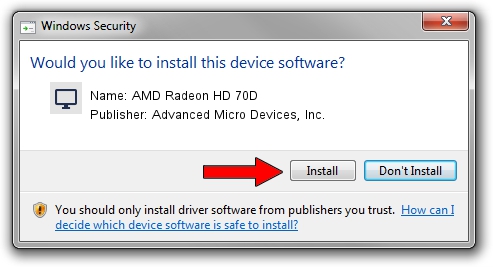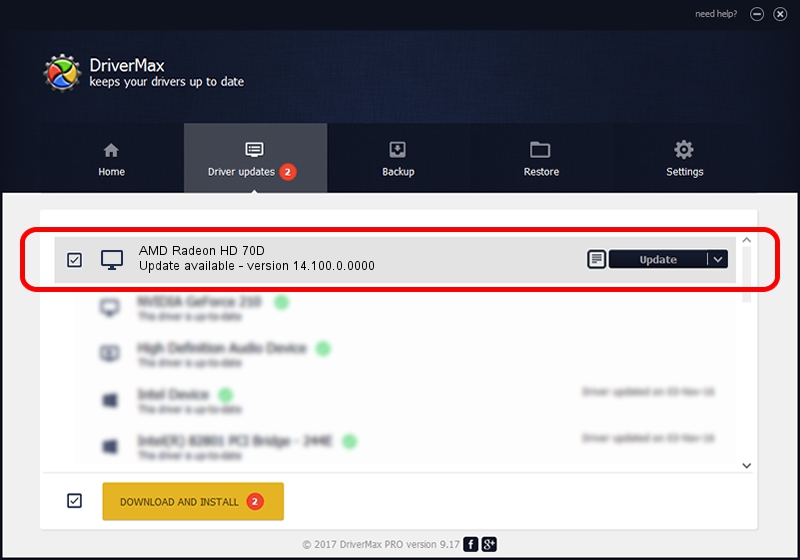Advertising seems to be blocked by your browser.
The ads help us provide this software and web site to you for free.
Please support our project by allowing our site to show ads.
Home /
Manufacturers /
Advanced Micro Devices, Inc. /
AMD Radeon HD 70D /
PCI/VEN_1002&DEV_9993 /
14.100.0.0000 Apr 17, 2014
Download and install Advanced Micro Devices, Inc. AMD Radeon HD 70D driver
AMD Radeon HD 70D is a Display Adapters device. The developer of this driver was Advanced Micro Devices, Inc.. The hardware id of this driver is PCI/VEN_1002&DEV_9993; this string has to match your hardware.
1. Manually install Advanced Micro Devices, Inc. AMD Radeon HD 70D driver
- Download the driver setup file for Advanced Micro Devices, Inc. AMD Radeon HD 70D driver from the location below. This is the download link for the driver version 14.100.0.0000 dated 2014-04-17.
- Start the driver setup file from a Windows account with administrative rights. If your UAC (User Access Control) is started then you will have to confirm the installation of the driver and run the setup with administrative rights.
- Follow the driver setup wizard, which should be pretty straightforward. The driver setup wizard will analyze your PC for compatible devices and will install the driver.
- Restart your PC and enjoy the updated driver, as you can see it was quite smple.
This driver received an average rating of 3.6 stars out of 67536 votes.
2. How to install Advanced Micro Devices, Inc. AMD Radeon HD 70D driver using DriverMax
The advantage of using DriverMax is that it will setup the driver for you in just a few seconds and it will keep each driver up to date, not just this one. How can you install a driver with DriverMax? Let's follow a few steps!
- Start DriverMax and push on the yellow button that says ~SCAN FOR DRIVER UPDATES NOW~. Wait for DriverMax to analyze each driver on your PC.
- Take a look at the list of detected driver updates. Scroll the list down until you find the Advanced Micro Devices, Inc. AMD Radeon HD 70D driver. Click on Update.
- Finished installing the driver!

Jul 12 2016 9:23PM / Written by Andreea Kartman for DriverMax
follow @DeeaKartman