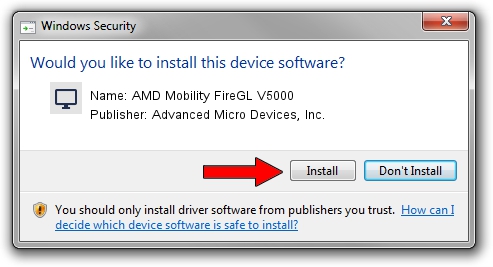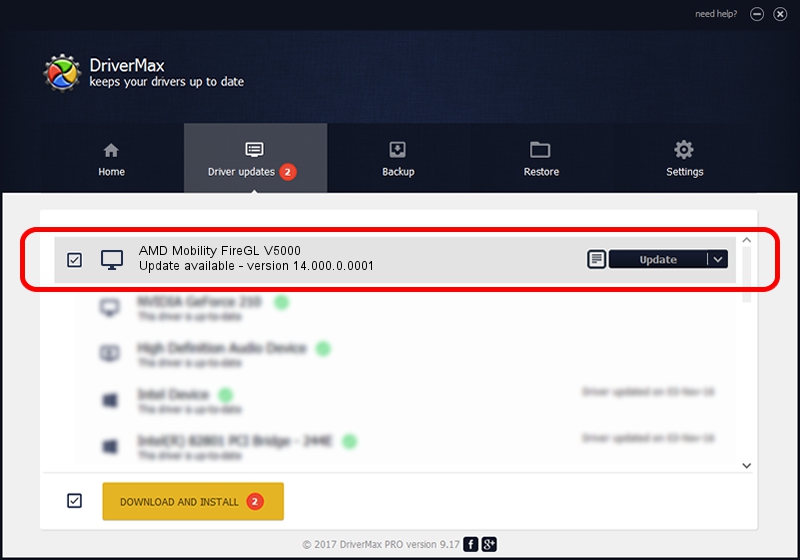Advertising seems to be blocked by your browser.
The ads help us provide this software and web site to you for free.
Please support our project by allowing our site to show ads.
Home /
Manufacturers /
Advanced Micro Devices, Inc. /
AMD Mobility FireGL V5000 /
PCI/VEN_1002&DEV_564B /
14.000.0.0001 Feb 10, 2014
Download and install Advanced Micro Devices, Inc. AMD Mobility FireGL V5000 driver
AMD Mobility FireGL V5000 is a Display Adapters device. This driver was developed by Advanced Micro Devices, Inc.. The hardware id of this driver is PCI/VEN_1002&DEV_564B; this string has to match your hardware.
1. Advanced Micro Devices, Inc. AMD Mobility FireGL V5000 driver - how to install it manually
- Download the driver setup file for Advanced Micro Devices, Inc. AMD Mobility FireGL V5000 driver from the link below. This download link is for the driver version 14.000.0.0001 dated 2014-02-10.
- Start the driver setup file from a Windows account with the highest privileges (rights). If your UAC (User Access Control) is running then you will have to accept of the driver and run the setup with administrative rights.
- Go through the driver installation wizard, which should be pretty easy to follow. The driver installation wizard will scan your PC for compatible devices and will install the driver.
- Restart your computer and enjoy the updated driver, as you can see it was quite smple.
This driver was rated with an average of 3.6 stars by 14311 users.
2. How to use DriverMax to install Advanced Micro Devices, Inc. AMD Mobility FireGL V5000 driver
The advantage of using DriverMax is that it will setup the driver for you in the easiest possible way and it will keep each driver up to date. How can you install a driver with DriverMax? Let's take a look!
- Start DriverMax and push on the yellow button named ~SCAN FOR DRIVER UPDATES NOW~. Wait for DriverMax to scan and analyze each driver on your PC.
- Take a look at the list of detected driver updates. Search the list until you find the Advanced Micro Devices, Inc. AMD Mobility FireGL V5000 driver. Click on Update.
- Finished installing the driver!

Jul 5 2016 4:22PM / Written by Andreea Kartman for DriverMax
follow @DeeaKartman