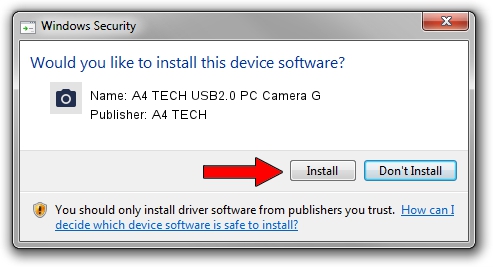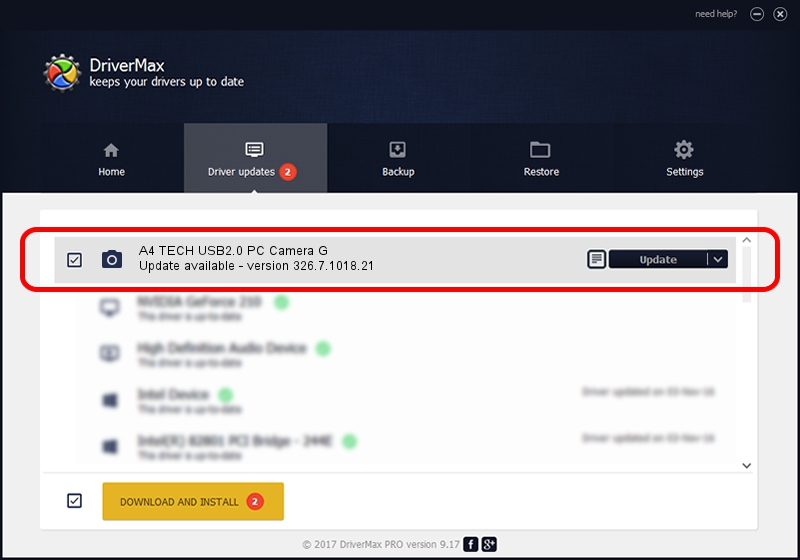Advertising seems to be blocked by your browser.
The ads help us provide this software and web site to you for free.
Please support our project by allowing our site to show ads.
Home /
Manufacturers /
A4 TECH /
A4 TECH USB2.0 PC Camera G /
USB/VID_0ac8&PID_0326&MI_00 /
326.7.1018.21 Oct 18, 2007
A4 TECH A4 TECH USB2.0 PC Camera G how to download and install the driver
A4 TECH USB2.0 PC Camera G is a Imaging Devices hardware device. This driver was developed by A4 TECH. In order to make sure you are downloading the exact right driver the hardware id is USB/VID_0ac8&PID_0326&MI_00.
1. A4 TECH A4 TECH USB2.0 PC Camera G - install the driver manually
- Download the driver setup file for A4 TECH A4 TECH USB2.0 PC Camera G driver from the location below. This download link is for the driver version 326.7.1018.21 released on 2007-10-18.
- Run the driver installation file from a Windows account with administrative rights. If your User Access Control (UAC) is started then you will have to confirm the installation of the driver and run the setup with administrative rights.
- Follow the driver setup wizard, which should be quite straightforward. The driver setup wizard will analyze your PC for compatible devices and will install the driver.
- Restart your PC and enjoy the updated driver, as you can see it was quite smple.
Size of this driver: 2715332 bytes (2.59 MB)
This driver was rated with an average of 3.5 stars by 22511 users.
This driver will work for the following versions of Windows:
- This driver works on Windows 2000 32 bits
- This driver works on Windows Server 2003 32 bits
- This driver works on Windows XP 32 bits
- This driver works on Windows Vista 32 bits
- This driver works on Windows 7 32 bits
- This driver works on Windows 8 32 bits
- This driver works on Windows 8.1 32 bits
- This driver works on Windows 10 32 bits
- This driver works on Windows 11 32 bits
2. How to use DriverMax to install A4 TECH A4 TECH USB2.0 PC Camera G driver
The most important advantage of using DriverMax is that it will setup the driver for you in the easiest possible way and it will keep each driver up to date, not just this one. How can you install a driver using DriverMax? Let's follow a few steps!
- Open DriverMax and push on the yellow button that says ~SCAN FOR DRIVER UPDATES NOW~. Wait for DriverMax to analyze each driver on your PC.
- Take a look at the list of detected driver updates. Scroll the list down until you find the A4 TECH A4 TECH USB2.0 PC Camera G driver. Click the Update button.
- Finished installing the driver!

Jul 13 2016 11:46AM / Written by Dan Armano for DriverMax
follow @danarm