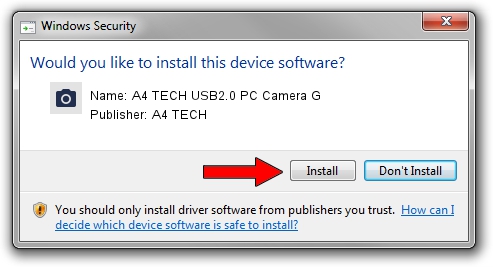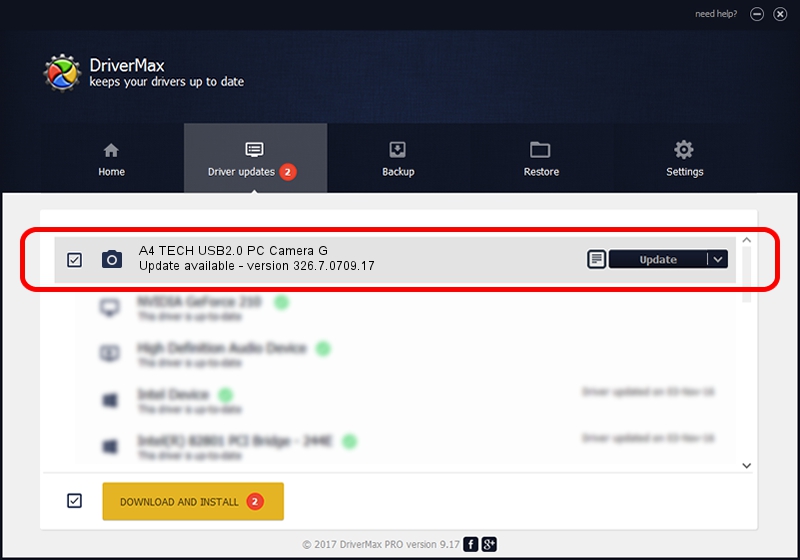Advertising seems to be blocked by your browser.
The ads help us provide this software and web site to you for free.
Please support our project by allowing our site to show ads.
Home /
Manufacturers /
A4 TECH /
A4 TECH USB2.0 PC Camera G /
USB/VID_0ac8&PID_0326&MI_00 /
326.7.0709.17 Jul 09, 2007
A4 TECH A4 TECH USB2.0 PC Camera G driver download and installation
A4 TECH USB2.0 PC Camera G is a Imaging Devices device. This driver was developed by A4 TECH. In order to make sure you are downloading the exact right driver the hardware id is USB/VID_0ac8&PID_0326&MI_00.
1. How to manually install A4 TECH A4 TECH USB2.0 PC Camera G driver
- Download the driver setup file for A4 TECH A4 TECH USB2.0 PC Camera G driver from the link below. This download link is for the driver version 326.7.0709.17 released on 2007-07-09.
- Start the driver installation file from a Windows account with administrative rights. If your User Access Control Service (UAC) is enabled then you will have to accept of the driver and run the setup with administrative rights.
- Go through the driver installation wizard, which should be quite easy to follow. The driver installation wizard will analyze your PC for compatible devices and will install the driver.
- Restart your computer and enjoy the updated driver, as you can see it was quite smple.
Driver file size: 2945704 bytes (2.81 MB)
This driver received an average rating of 4.5 stars out of 85446 votes.
This driver will work for the following versions of Windows:
- This driver works on Windows 2000 64 bits
- This driver works on Windows Server 2003 64 bits
- This driver works on Windows XP 64 bits
- This driver works on Windows Vista 64 bits
- This driver works on Windows 7 64 bits
- This driver works on Windows 8 64 bits
- This driver works on Windows 8.1 64 bits
- This driver works on Windows 10 64 bits
- This driver works on Windows 11 64 bits
2. Using DriverMax to install A4 TECH A4 TECH USB2.0 PC Camera G driver
The most important advantage of using DriverMax is that it will install the driver for you in just a few seconds and it will keep each driver up to date. How can you install a driver with DriverMax? Let's see!
- Open DriverMax and press on the yellow button named ~SCAN FOR DRIVER UPDATES NOW~. Wait for DriverMax to analyze each driver on your PC.
- Take a look at the list of driver updates. Scroll the list down until you find the A4 TECH A4 TECH USB2.0 PC Camera G driver. Click on Update.
- That's all, the driver is now installed!

Aug 7 2016 4:08PM / Written by Dan Armano for DriverMax
follow @danarm