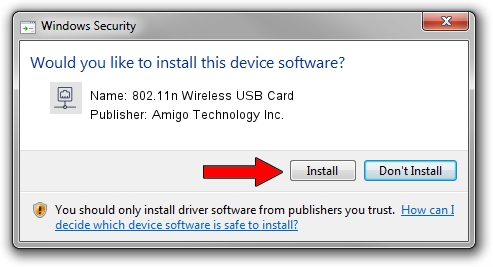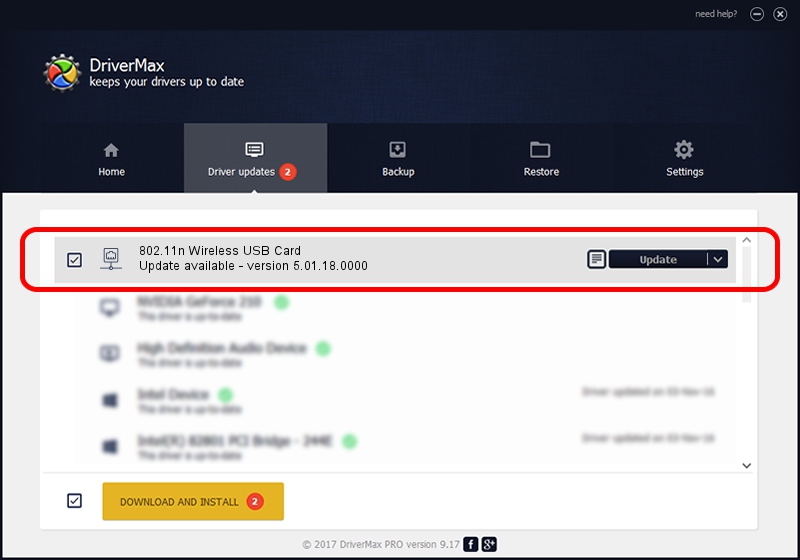Advertising seems to be blocked by your browser.
The ads help us provide this software and web site to you for free.
Please support our project by allowing our site to show ads.
Home /
Manufacturers /
Amigo Technology Inc. /
802.11n Wireless USB Card /
USB/VID_0E0B&PID_9041 /
5.01.18.0000 Aug 21, 2014
Driver for Amigo Technology Inc. 802.11n Wireless USB Card - downloading and installing it
802.11n Wireless USB Card is a Network Adapters device. The developer of this driver was Amigo Technology Inc.. USB/VID_0E0B&PID_9041 is the matching hardware id of this device.
1. Install Amigo Technology Inc. 802.11n Wireless USB Card driver manually
- Download the setup file for Amigo Technology Inc. 802.11n Wireless USB Card driver from the location below. This download link is for the driver version 5.01.18.0000 released on 2014-08-21.
- Start the driver setup file from a Windows account with the highest privileges (rights). If your User Access Control (UAC) is started then you will have to confirm the installation of the driver and run the setup with administrative rights.
- Go through the driver setup wizard, which should be quite straightforward. The driver setup wizard will analyze your PC for compatible devices and will install the driver.
- Shutdown and restart your computer and enjoy the fresh driver, as you can see it was quite smple.
Driver file size: 1583573 bytes (1.51 MB)
This driver was installed by many users and received an average rating of 4.7 stars out of 46678 votes.
This driver was released for the following versions of Windows:
- This driver works on Windows 2000 64 bits
- This driver works on Windows Server 2003 64 bits
- This driver works on Windows XP 64 bits
- This driver works on Windows Vista 64 bits
- This driver works on Windows 7 64 bits
- This driver works on Windows 8 64 bits
- This driver works on Windows 8.1 64 bits
- This driver works on Windows 10 64 bits
- This driver works on Windows 11 64 bits
2. Installing the Amigo Technology Inc. 802.11n Wireless USB Card driver using DriverMax: the easy way
The advantage of using DriverMax is that it will setup the driver for you in just a few seconds and it will keep each driver up to date. How can you install a driver with DriverMax? Let's see!
- Open DriverMax and push on the yellow button that says ~SCAN FOR DRIVER UPDATES NOW~. Wait for DriverMax to scan and analyze each driver on your computer.
- Take a look at the list of driver updates. Scroll the list down until you locate the Amigo Technology Inc. 802.11n Wireless USB Card driver. Click the Update button.
- That's all, the driver is now installed!

Jan 17 2024 7:58PM / Written by Andreea Kartman for DriverMax
follow @DeeaKartman