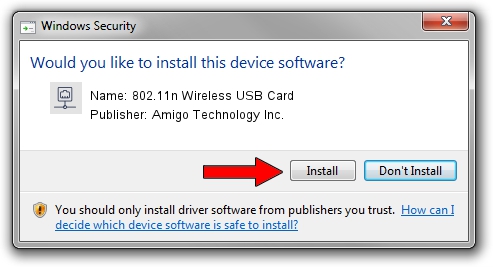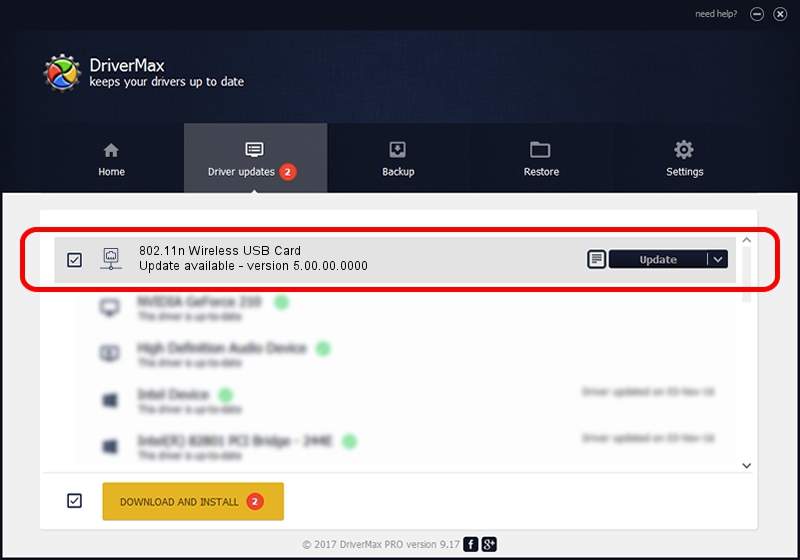Advertising seems to be blocked by your browser.
The ads help us provide this software and web site to you for free.
Please support our project by allowing our site to show ads.
Home /
Manufacturers /
Amigo Technology Inc. /
802.11n Wireless USB Card /
USB/VID_0E0B&PID_9041 /
5.00.00.0000 Sep 28, 2012
Amigo Technology Inc. 802.11n Wireless USB Card how to download and install the driver
802.11n Wireless USB Card is a Network Adapters device. The developer of this driver was Amigo Technology Inc.. USB/VID_0E0B&PID_9041 is the matching hardware id of this device.
1. Amigo Technology Inc. 802.11n Wireless USB Card driver - how to install it manually
- You can download from the link below the driver installer file for the Amigo Technology Inc. 802.11n Wireless USB Card driver. The archive contains version 5.00.00.0000 released on 2012-09-28 of the driver.
- Run the driver installer file from a user account with administrative rights. If your User Access Control Service (UAC) is enabled please confirm the installation of the driver and run the setup with administrative rights.
- Go through the driver installation wizard, which will guide you; it should be quite easy to follow. The driver installation wizard will scan your PC and will install the right driver.
- When the operation finishes shutdown and restart your computer in order to use the updated driver. As you can see it was quite smple to install a Windows driver!
Driver file size: 804656 bytes (785.80 KB)
This driver was installed by many users and received an average rating of 4.3 stars out of 37986 votes.
This driver is fully compatible with the following versions of Windows:
- This driver works on Windows 7 32 bits
- This driver works on Windows 8 32 bits
- This driver works on Windows 8.1 32 bits
- This driver works on Windows 10 32 bits
- This driver works on Windows 11 32 bits
2. How to use DriverMax to install Amigo Technology Inc. 802.11n Wireless USB Card driver
The advantage of using DriverMax is that it will setup the driver for you in just a few seconds and it will keep each driver up to date, not just this one. How easy can you install a driver using DriverMax? Let's take a look!
- Open DriverMax and press on the yellow button that says ~SCAN FOR DRIVER UPDATES NOW~. Wait for DriverMax to scan and analyze each driver on your computer.
- Take a look at the list of detected driver updates. Search the list until you locate the Amigo Technology Inc. 802.11n Wireless USB Card driver. Click the Update button.
- That's all, the driver is now installed!

Jul 23 2016 12:46PM / Written by Andreea Kartman for DriverMax
follow @DeeaKartman