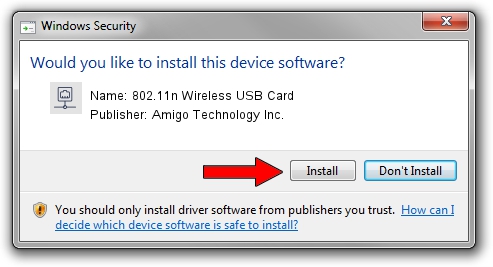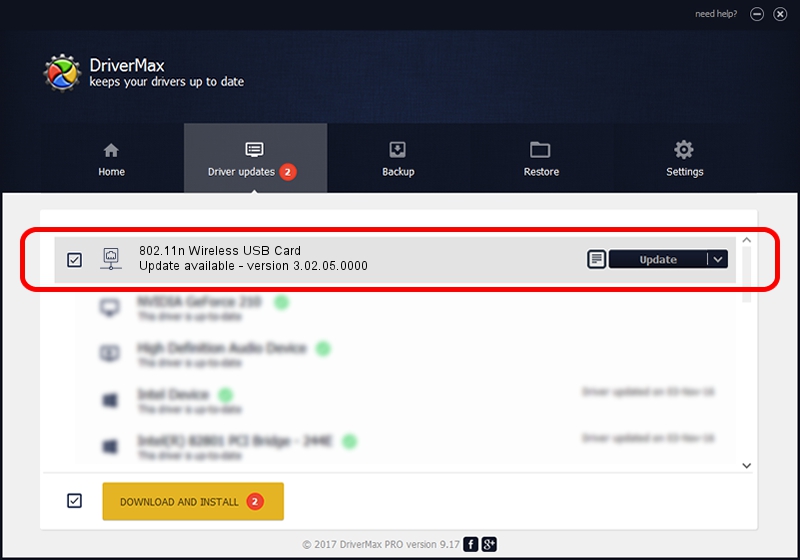Advertising seems to be blocked by your browser.
The ads help us provide this software and web site to you for free.
Please support our project by allowing our site to show ads.
Home /
Manufacturers /
Amigo Technology Inc. /
802.11n Wireless USB Card /
USB/VID_0E0B&PID_9041 /
3.02.05.0000 Nov 11, 2011
Amigo Technology Inc. 802.11n Wireless USB Card how to download and install the driver
802.11n Wireless USB Card is a Network Adapters device. The Windows version of this driver was developed by Amigo Technology Inc.. USB/VID_0E0B&PID_9041 is the matching hardware id of this device.
1. Install Amigo Technology Inc. 802.11n Wireless USB Card driver manually
- Download the setup file for Amigo Technology Inc. 802.11n Wireless USB Card driver from the location below. This is the download link for the driver version 3.02.05.0000 dated 2011-11-11.
- Start the driver setup file from a Windows account with the highest privileges (rights). If your UAC (User Access Control) is running then you will have to confirm the installation of the driver and run the setup with administrative rights.
- Go through the driver setup wizard, which should be quite straightforward. The driver setup wizard will analyze your PC for compatible devices and will install the driver.
- Restart your computer and enjoy the new driver, it is as simple as that.
File size of the driver: 796578 bytes (777.91 KB)
This driver received an average rating of 4.1 stars out of 46889 votes.
This driver is fully compatible with the following versions of Windows:
- This driver works on Windows 2000 64 bits
- This driver works on Windows Server 2003 64 bits
- This driver works on Windows XP 64 bits
- This driver works on Windows Vista 64 bits
- This driver works on Windows 7 64 bits
- This driver works on Windows 8 64 bits
- This driver works on Windows 8.1 64 bits
- This driver works on Windows 10 64 bits
- This driver works on Windows 11 64 bits
2. The easy way: using DriverMax to install Amigo Technology Inc. 802.11n Wireless USB Card driver
The advantage of using DriverMax is that it will install the driver for you in the easiest possible way and it will keep each driver up to date, not just this one. How easy can you install a driver using DriverMax? Let's take a look!
- Open DriverMax and push on the yellow button named ~SCAN FOR DRIVER UPDATES NOW~. Wait for DriverMax to scan and analyze each driver on your PC.
- Take a look at the list of available driver updates. Search the list until you find the Amigo Technology Inc. 802.11n Wireless USB Card driver. Click on Update.
- That's all, the driver is now installed!

Jul 7 2016 9:16PM / Written by Andreea Kartman for DriverMax
follow @DeeaKartman