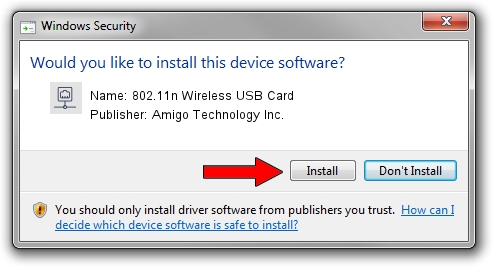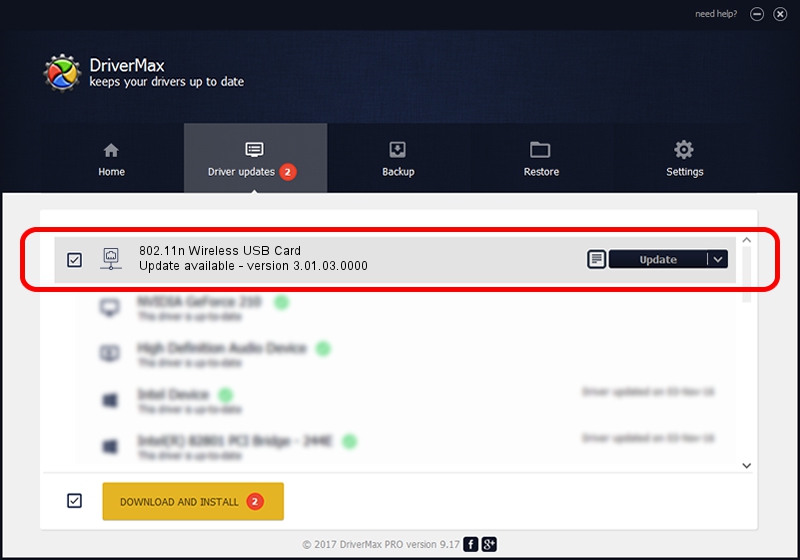Advertising seems to be blocked by your browser.
The ads help us provide this software and web site to you for free.
Please support our project by allowing our site to show ads.
Home /
Manufacturers /
Amigo Technology Inc. /
802.11n Wireless USB Card /
USB/VID_0E0B&PID_9041 /
3.01.03.0000 May 27, 2010
Driver for Amigo Technology Inc. 802.11n Wireless USB Card - downloading and installing it
802.11n Wireless USB Card is a Network Adapters hardware device. This driver was developed by Amigo Technology Inc.. The hardware id of this driver is USB/VID_0E0B&PID_9041; this string has to match your hardware.
1. Manually install Amigo Technology Inc. 802.11n Wireless USB Card driver
- Download the setup file for Amigo Technology Inc. 802.11n Wireless USB Card driver from the location below. This download link is for the driver version 3.01.03.0000 dated 2010-05-27.
- Start the driver installation file from a Windows account with administrative rights. If your User Access Control Service (UAC) is running then you will have to accept of the driver and run the setup with administrative rights.
- Go through the driver setup wizard, which should be quite easy to follow. The driver setup wizard will analyze your PC for compatible devices and will install the driver.
- Shutdown and restart your computer and enjoy the updated driver, it is as simple as that.
The file size of this driver is 616537 bytes (602.09 KB)
This driver received an average rating of 4.9 stars out of 67875 votes.
This driver was released for the following versions of Windows:
- This driver works on Windows 2000 64 bits
- This driver works on Windows Server 2003 64 bits
- This driver works on Windows XP 64 bits
- This driver works on Windows Vista 64 bits
- This driver works on Windows 7 64 bits
- This driver works on Windows 8 64 bits
- This driver works on Windows 8.1 64 bits
- This driver works on Windows 10 64 bits
- This driver works on Windows 11 64 bits
2. How to install Amigo Technology Inc. 802.11n Wireless USB Card driver using DriverMax
The most important advantage of using DriverMax is that it will install the driver for you in just a few seconds and it will keep each driver up to date. How can you install a driver with DriverMax? Let's see!
- Open DriverMax and push on the yellow button that says ~SCAN FOR DRIVER UPDATES NOW~. Wait for DriverMax to analyze each driver on your computer.
- Take a look at the list of detected driver updates. Scroll the list down until you locate the Amigo Technology Inc. 802.11n Wireless USB Card driver. Click the Update button.
- Finished installing the driver!

Jul 7 2016 11:01PM / Written by Dan Armano for DriverMax
follow @danarm