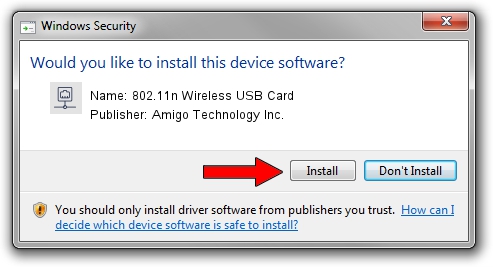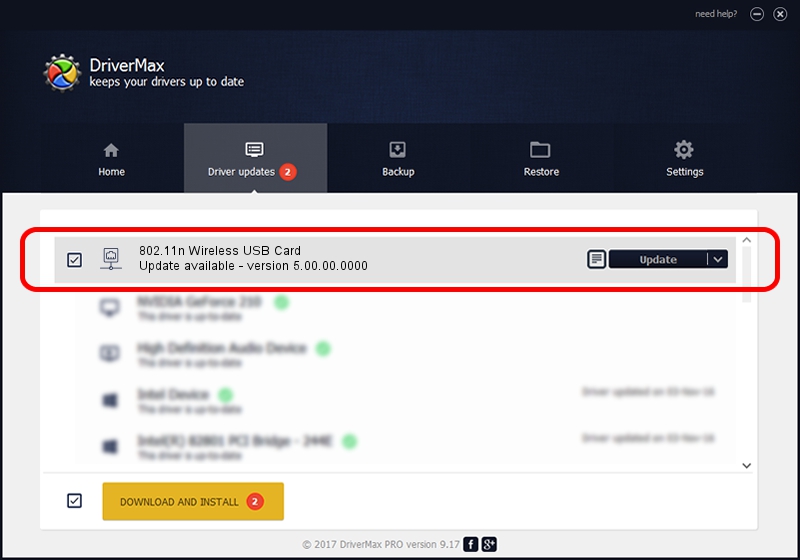Advertising seems to be blocked by your browser.
The ads help us provide this software and web site to you for free.
Please support our project by allowing our site to show ads.
Home /
Manufacturers /
Amigo Technology Inc. /
802.11n Wireless USB Card /
USB/VID_0E0B&PID_9031 /
5.00.00.0000 Sep 28, 2012
Amigo Technology Inc. 802.11n Wireless USB Card - two ways of downloading and installing the driver
802.11n Wireless USB Card is a Network Adapters hardware device. This Windows driver was developed by Amigo Technology Inc.. USB/VID_0E0B&PID_9031 is the matching hardware id of this device.
1. Install Amigo Technology Inc. 802.11n Wireless USB Card driver manually
- You can download from the link below the driver installer file for the Amigo Technology Inc. 802.11n Wireless USB Card driver. The archive contains version 5.00.00.0000 released on 2012-09-28 of the driver.
- Start the driver installer file from a user account with the highest privileges (rights). If your User Access Control Service (UAC) is running please confirm the installation of the driver and run the setup with administrative rights.
- Go through the driver setup wizard, which will guide you; it should be quite easy to follow. The driver setup wizard will scan your computer and will install the right driver.
- When the operation finishes shutdown and restart your computer in order to use the updated driver. As you can see it was quite smple to install a Windows driver!
Driver file size: 804656 bytes (785.80 KB)
This driver was rated with an average of 4.7 stars by 37937 users.
This driver is fully compatible with the following versions of Windows:
- This driver works on Windows 7 32 bits
- This driver works on Windows 8 32 bits
- This driver works on Windows 8.1 32 bits
- This driver works on Windows 10 32 bits
- This driver works on Windows 11 32 bits
2. Using DriverMax to install Amigo Technology Inc. 802.11n Wireless USB Card driver
The advantage of using DriverMax is that it will install the driver for you in just a few seconds and it will keep each driver up to date. How can you install a driver using DriverMax? Let's follow a few steps!
- Start DriverMax and push on the yellow button that says ~SCAN FOR DRIVER UPDATES NOW~. Wait for DriverMax to scan and analyze each driver on your computer.
- Take a look at the list of driver updates. Scroll the list down until you find the Amigo Technology Inc. 802.11n Wireless USB Card driver. Click the Update button.
- Finished installing the driver!

Jul 23 2016 12:46PM / Written by Daniel Statescu for DriverMax
follow @DanielStatescu