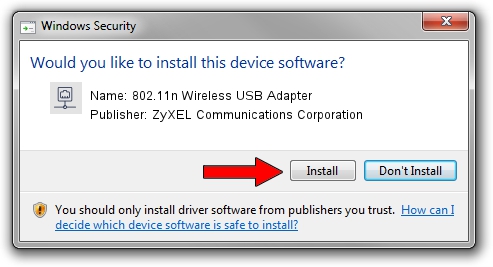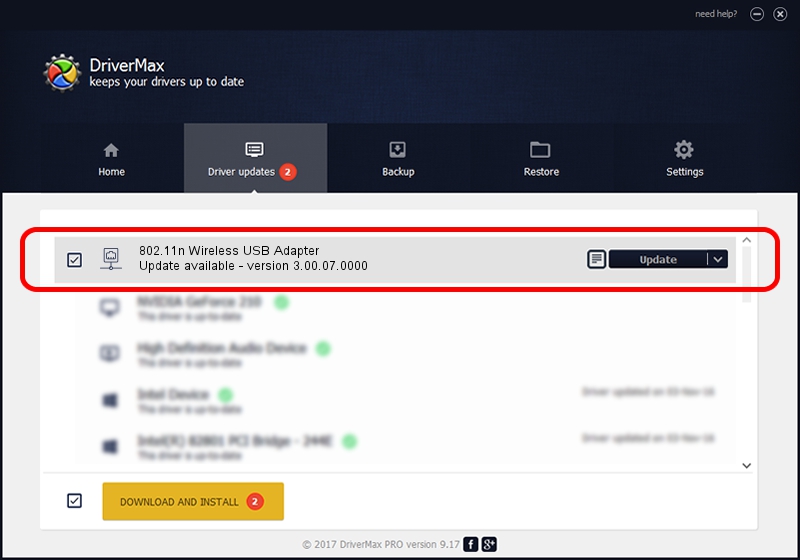Advertising seems to be blocked by your browser.
The ads help us provide this software and web site to you for free.
Please support our project by allowing our site to show ads.
Home /
Manufacturers /
ZyXEL Communications Corporation /
802.11n Wireless USB Adapter /
USB/VID_0586&PID_3416 /
3.00.07.0000 Sep 15, 2009
ZyXEL Communications Corporation 802.11n Wireless USB Adapter how to download and install the driver
802.11n Wireless USB Adapter is a Network Adapters device. This Windows driver was developed by ZyXEL Communications Corporation. The hardware id of this driver is USB/VID_0586&PID_3416; this string has to match your hardware.
1. Manually install ZyXEL Communications Corporation 802.11n Wireless USB Adapter driver
- You can download from the link below the driver installer file for the ZyXEL Communications Corporation 802.11n Wireless USB Adapter driver. The archive contains version 3.00.07.0000 dated 2009-09-15 of the driver.
- Run the driver installer file from a user account with administrative rights. If your UAC (User Access Control) is started please confirm the installation of the driver and run the setup with administrative rights.
- Follow the driver setup wizard, which will guide you; it should be pretty easy to follow. The driver setup wizard will scan your computer and will install the right driver.
- When the operation finishes shutdown and restart your computer in order to use the updated driver. As you can see it was quite smple to install a Windows driver!
The file size of this driver is 581306 bytes (567.68 KB)
This driver was installed by many users and received an average rating of 4.8 stars out of 4120 votes.
This driver is compatible with the following versions of Windows:
- This driver works on Windows 7 64 bits
- This driver works on Windows 8 64 bits
- This driver works on Windows 8.1 64 bits
- This driver works on Windows 10 64 bits
- This driver works on Windows 11 64 bits
2. How to use DriverMax to install ZyXEL Communications Corporation 802.11n Wireless USB Adapter driver
The advantage of using DriverMax is that it will install the driver for you in the easiest possible way and it will keep each driver up to date, not just this one. How can you install a driver with DriverMax? Let's see!
- Start DriverMax and push on the yellow button that says ~SCAN FOR DRIVER UPDATES NOW~. Wait for DriverMax to scan and analyze each driver on your PC.
- Take a look at the list of detected driver updates. Scroll the list down until you locate the ZyXEL Communications Corporation 802.11n Wireless USB Adapter driver. Click the Update button.
- That's it, you installed your first driver!

Jul 5 2016 5:20PM / Written by Daniel Statescu for DriverMax
follow @DanielStatescu