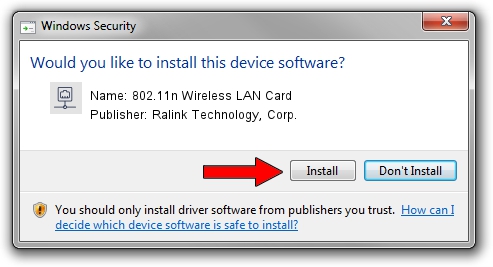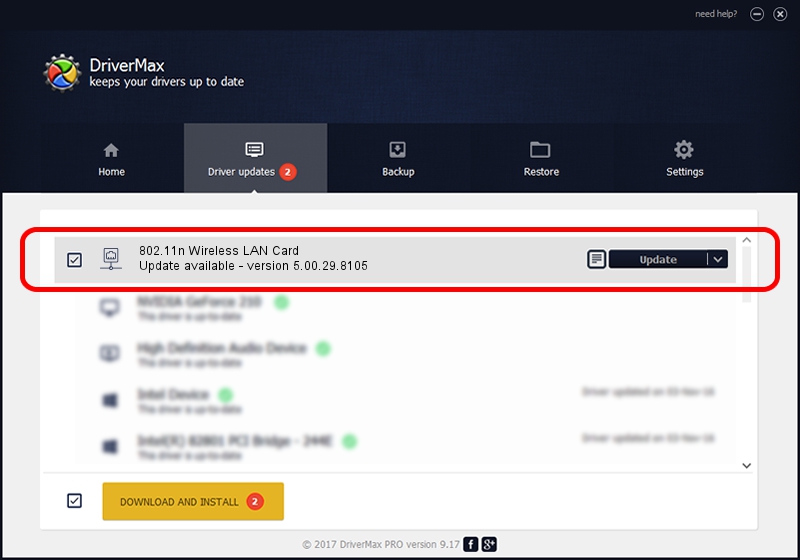Advertising seems to be blocked by your browser.
The ads help us provide this software and web site to you for free.
Please support our project by allowing our site to show ads.
Home /
Manufacturers /
Ralink Technology, Corp. /
802.11n Wireless LAN Card /
PCI/VEN_1814&DEV_3592 /
5.00.29.8105 Aug 26, 2013
Ralink Technology, Corp. 802.11n Wireless LAN Card driver download and installation
802.11n Wireless LAN Card is a Network Adapters device. The Windows version of this driver was developed by Ralink Technology, Corp.. The hardware id of this driver is PCI/VEN_1814&DEV_3592; this string has to match your hardware.
1. How to manually install Ralink Technology, Corp. 802.11n Wireless LAN Card driver
- Download the setup file for Ralink Technology, Corp. 802.11n Wireless LAN Card driver from the link below. This download link is for the driver version 5.00.29.8105 released on 2013-08-26.
- Start the driver installation file from a Windows account with the highest privileges (rights). If your User Access Control Service (UAC) is started then you will have to accept of the driver and run the setup with administrative rights.
- Follow the driver setup wizard, which should be pretty straightforward. The driver setup wizard will analyze your PC for compatible devices and will install the driver.
- Shutdown and restart your PC and enjoy the new driver, as you can see it was quite smple.
Driver file size: 1355181 bytes (1.29 MB)
This driver was installed by many users and received an average rating of 4.4 stars out of 10208 votes.
This driver is compatible with the following versions of Windows:
- This driver works on Windows 8 64 bits
- This driver works on Windows 8.1 64 bits
- This driver works on Windows 10 64 bits
- This driver works on Windows 11 64 bits
2. The easy way: using DriverMax to install Ralink Technology, Corp. 802.11n Wireless LAN Card driver
The advantage of using DriverMax is that it will setup the driver for you in just a few seconds and it will keep each driver up to date, not just this one. How easy can you install a driver using DriverMax? Let's follow a few steps!
- Start DriverMax and click on the yellow button that says ~SCAN FOR DRIVER UPDATES NOW~. Wait for DriverMax to scan and analyze each driver on your PC.
- Take a look at the list of driver updates. Scroll the list down until you find the Ralink Technology, Corp. 802.11n Wireless LAN Card driver. Click the Update button.
- That's all, the driver is now installed!

Jul 6 2016 6:56PM / Written by Dan Armano for DriverMax
follow @danarm