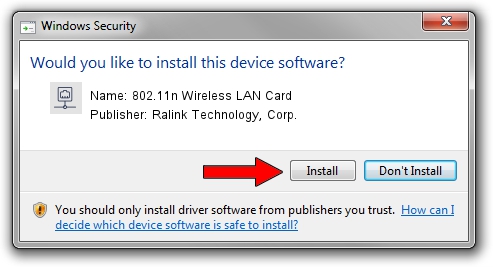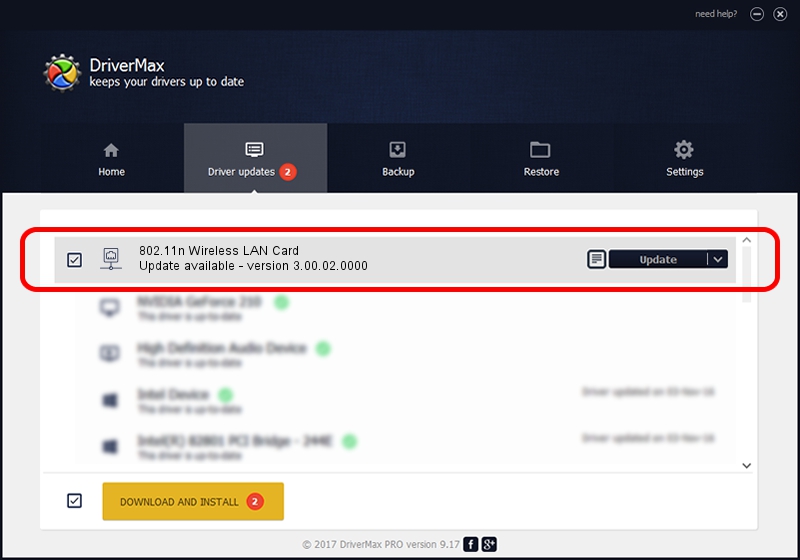Advertising seems to be blocked by your browser.
The ads help us provide this software and web site to you for free.
Please support our project by allowing our site to show ads.
Home /
Manufacturers /
Ralink Technology, Corp. /
802.11n Wireless LAN Card /
PCI/VEN_1814&DEV_3092 /
3.00.02.0000 Aug 17, 2009
Ralink Technology, Corp. 802.11n Wireless LAN Card how to download and install the driver
802.11n Wireless LAN Card is a Network Adapters device. This Windows driver was developed by Ralink Technology, Corp.. In order to make sure you are downloading the exact right driver the hardware id is PCI/VEN_1814&DEV_3092.
1. How to manually install Ralink Technology, Corp. 802.11n Wireless LAN Card driver
- Download the driver setup file for Ralink Technology, Corp. 802.11n Wireless LAN Card driver from the location below. This is the download link for the driver version 3.00.02.0000 dated 2009-08-17.
- Run the driver setup file from a Windows account with administrative rights. If your User Access Control Service (UAC) is started then you will have to accept of the driver and run the setup with administrative rights.
- Follow the driver setup wizard, which should be quite straightforward. The driver setup wizard will analyze your PC for compatible devices and will install the driver.
- Restart your PC and enjoy the updated driver, as you can see it was quite smple.
File size of the driver: 412221 bytes (402.56 KB)
Driver rating 4 stars out of 48496 votes.
This driver is compatible with the following versions of Windows:
- This driver works on Windows 7 32 bits
- This driver works on Windows 8 32 bits
- This driver works on Windows 8.1 32 bits
- This driver works on Windows 10 32 bits
- This driver works on Windows 11 32 bits
2. Installing the Ralink Technology, Corp. 802.11n Wireless LAN Card driver using DriverMax: the easy way
The advantage of using DriverMax is that it will install the driver for you in the easiest possible way and it will keep each driver up to date, not just this one. How can you install a driver using DriverMax? Let's take a look!
- Start DriverMax and press on the yellow button that says ~SCAN FOR DRIVER UPDATES NOW~. Wait for DriverMax to analyze each driver on your computer.
- Take a look at the list of driver updates. Search the list until you find the Ralink Technology, Corp. 802.11n Wireless LAN Card driver. Click the Update button.
- That's it, you installed your first driver!

Nov 21 2023 2:05PM / Written by Andreea Kartman for DriverMax
follow @DeeaKartman