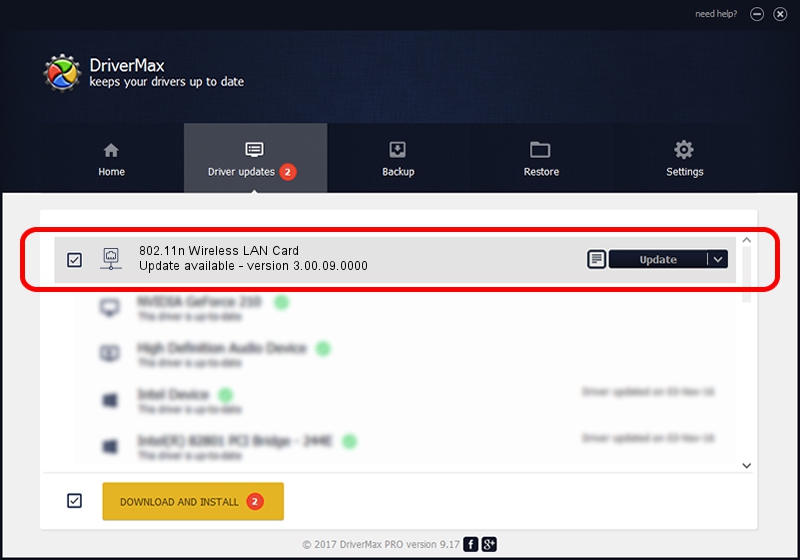Advertising seems to be blocked by your browser.
The ads help us provide this software and web site to you for free.
Please support our project by allowing our site to show ads.
Home /
Manufacturers /
Ralink Technology, Corp. /
802.11n Wireless LAN Card /
PCI/VEN_1814&DEV_3091 /
3.00.09.0000 Oct 12, 2009
Ralink Technology, Corp. 802.11n Wireless LAN Card how to download and install the driver
802.11n Wireless LAN Card is a Network Adapters device. The Windows version of this driver was developed by Ralink Technology, Corp.. In order to make sure you are downloading the exact right driver the hardware id is PCI/VEN_1814&DEV_3091.
1. Ralink Technology, Corp. 802.11n Wireless LAN Card - install the driver manually
- You can download from the link below the driver setup file for the Ralink Technology, Corp. 802.11n Wireless LAN Card driver. The archive contains version 3.00.09.0000 released on 2009-10-12 of the driver.
- Run the driver installer file from a user account with administrative rights. If your UAC (User Access Control) is started please accept of the driver and run the setup with administrative rights.
- Follow the driver installation wizard, which will guide you; it should be pretty easy to follow. The driver installation wizard will analyze your PC and will install the right driver.
- When the operation finishes restart your PC in order to use the updated driver. As you can see it was quite smple to install a Windows driver!
Download size of the driver: 460090 bytes (449.31 KB)
Driver rating 4.1 stars out of 87467 votes.
This driver is compatible with the following versions of Windows:
- This driver works on Windows 7 32 bits
- This driver works on Windows 8 32 bits
- This driver works on Windows 8.1 32 bits
- This driver works on Windows 10 32 bits
- This driver works on Windows 11 32 bits
2. The easy way: using DriverMax to install Ralink Technology, Corp. 802.11n Wireless LAN Card driver
The most important advantage of using DriverMax is that it will setup the driver for you in just a few seconds and it will keep each driver up to date, not just this one. How can you install a driver using DriverMax? Let's follow a few steps!
- Start DriverMax and press on the yellow button that says ~SCAN FOR DRIVER UPDATES NOW~. Wait for DriverMax to scan and analyze each driver on your PC.
- Take a look at the list of driver updates. Scroll the list down until you locate the Ralink Technology, Corp. 802.11n Wireless LAN Card driver. Click on Update.
- That's it, you installed your first driver!

Jun 20 2016 12:48PM / Written by Daniel Statescu for DriverMax
follow @DanielStatescu