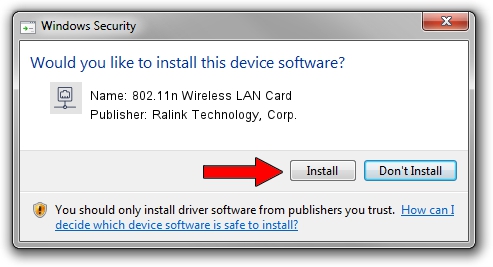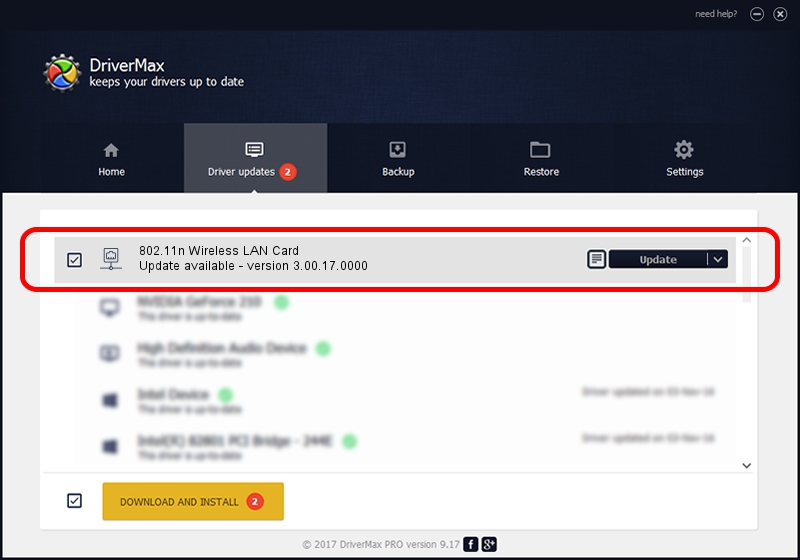Advertising seems to be blocked by your browser.
The ads help us provide this software and web site to you for free.
Please support our project by allowing our site to show ads.
Home /
Manufacturers /
Ralink Technology, Corp. /
802.11n Wireless LAN Card /
PCI/VEN_1814&DEV_3062 /
3.00.17.0000 Feb 09, 2010
Ralink Technology, Corp. 802.11n Wireless LAN Card - two ways of downloading and installing the driver
802.11n Wireless LAN Card is a Network Adapters hardware device. The Windows version of this driver was developed by Ralink Technology, Corp.. The hardware id of this driver is PCI/VEN_1814&DEV_3062; this string has to match your hardware.
1. Manually install Ralink Technology, Corp. 802.11n Wireless LAN Card driver
- Download the driver setup file for Ralink Technology, Corp. 802.11n Wireless LAN Card driver from the link below. This download link is for the driver version 3.00.17.0000 dated 2010-02-09.
- Start the driver installation file from a Windows account with the highest privileges (rights). If your User Access Control Service (UAC) is enabled then you will have to accept of the driver and run the setup with administrative rights.
- Follow the driver installation wizard, which should be quite straightforward. The driver installation wizard will analyze your PC for compatible devices and will install the driver.
- Shutdown and restart your computer and enjoy the new driver, it is as simple as that.
Size of this driver: 586679 bytes (572.93 KB)
This driver was installed by many users and received an average rating of 4.9 stars out of 39735 votes.
This driver is fully compatible with the following versions of Windows:
- This driver works on Windows 7 64 bits
- This driver works on Windows 8 64 bits
- This driver works on Windows 8.1 64 bits
- This driver works on Windows 10 64 bits
- This driver works on Windows 11 64 bits
2. How to use DriverMax to install Ralink Technology, Corp. 802.11n Wireless LAN Card driver
The most important advantage of using DriverMax is that it will setup the driver for you in just a few seconds and it will keep each driver up to date, not just this one. How can you install a driver using DriverMax? Let's follow a few steps!
- Open DriverMax and push on the yellow button named ~SCAN FOR DRIVER UPDATES NOW~. Wait for DriverMax to scan and analyze each driver on your PC.
- Take a look at the list of detected driver updates. Search the list until you find the Ralink Technology, Corp. 802.11n Wireless LAN Card driver. Click the Update button.
- Enjoy using the updated driver! :)

Feb 11 2024 3:29AM / Written by Daniel Statescu for DriverMax
follow @DanielStatescu