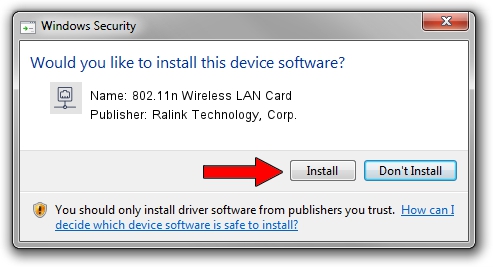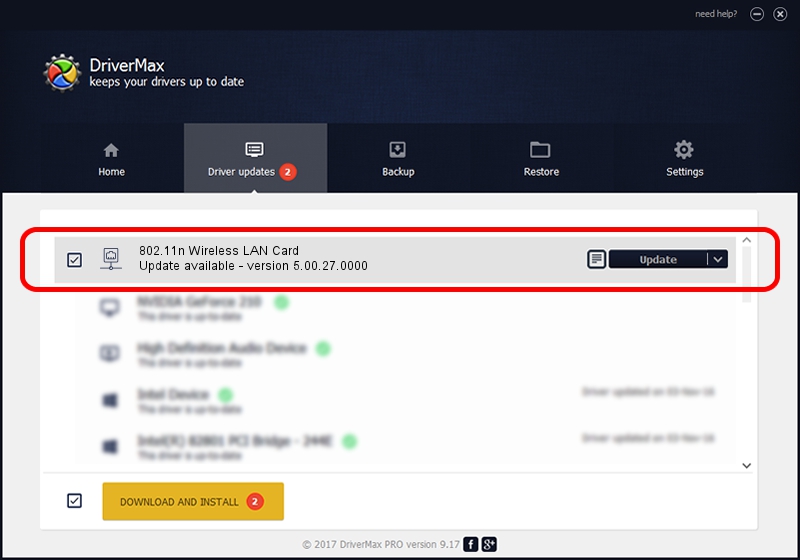Advertising seems to be blocked by your browser.
The ads help us provide this software and web site to you for free.
Please support our project by allowing our site to show ads.
Home /
Manufacturers /
Ralink Technology, Corp. /
802.11n Wireless LAN Card /
PCI/VEN_1814&DEV_0701 /
5.00.27.0000 Jun 10, 2013
Ralink Technology, Corp. 802.11n Wireless LAN Card - two ways of downloading and installing the driver
802.11n Wireless LAN Card is a Network Adapters device. The Windows version of this driver was developed by Ralink Technology, Corp.. PCI/VEN_1814&DEV_0701 is the matching hardware id of this device.
1. Manually install Ralink Technology, Corp. 802.11n Wireless LAN Card driver
- Download the driver setup file for Ralink Technology, Corp. 802.11n Wireless LAN Card driver from the link below. This is the download link for the driver version 5.00.27.0000 dated 2013-06-10.
- Start the driver setup file from a Windows account with administrative rights. If your User Access Control Service (UAC) is running then you will have to accept of the driver and run the setup with administrative rights.
- Follow the driver setup wizard, which should be pretty easy to follow. The driver setup wizard will analyze your PC for compatible devices and will install the driver.
- Shutdown and restart your PC and enjoy the fresh driver, as you can see it was quite smple.
The file size of this driver is 1300971 bytes (1.24 MB)
This driver was rated with an average of 4.3 stars by 2093 users.
This driver was released for the following versions of Windows:
- This driver works on Windows Vista 64 bits
- This driver works on Windows 7 64 bits
- This driver works on Windows 8 64 bits
- This driver works on Windows 8.1 64 bits
- This driver works on Windows 10 64 bits
- This driver works on Windows 11 64 bits
2. Using DriverMax to install Ralink Technology, Corp. 802.11n Wireless LAN Card driver
The most important advantage of using DriverMax is that it will install the driver for you in just a few seconds and it will keep each driver up to date. How easy can you install a driver using DriverMax? Let's follow a few steps!
- Start DriverMax and click on the yellow button that says ~SCAN FOR DRIVER UPDATES NOW~. Wait for DriverMax to analyze each driver on your PC.
- Take a look at the list of available driver updates. Search the list until you find the Ralink Technology, Corp. 802.11n Wireless LAN Card driver. Click the Update button.
- Finished installing the driver!

Aug 15 2016 7:42PM / Written by Daniel Statescu for DriverMax
follow @DanielStatescu