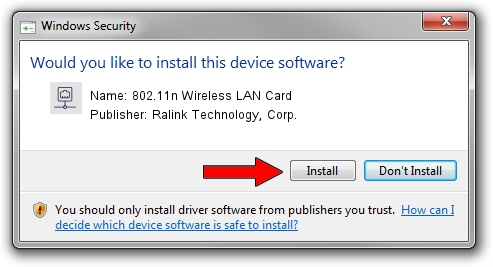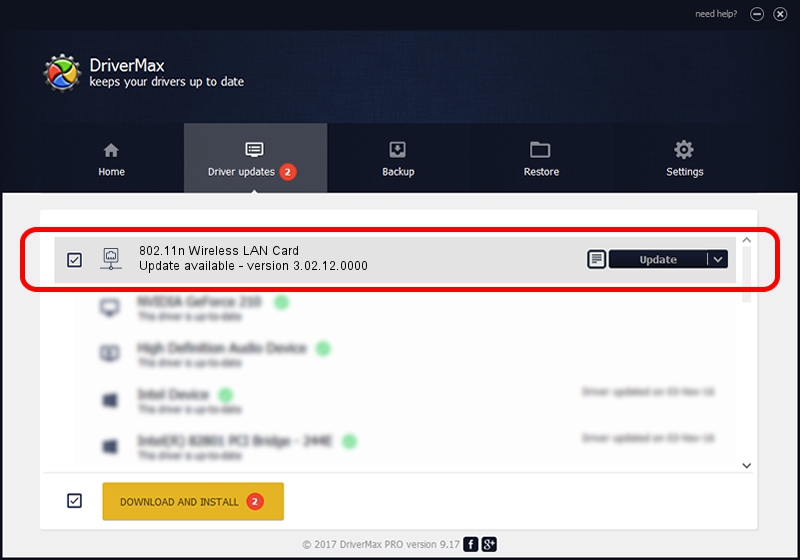Advertising seems to be blocked by your browser.
The ads help us provide this software and web site to you for free.
Please support our project by allowing our site to show ads.
Home /
Manufacturers /
Ralink Technology, Corp. /
802.11n Wireless LAN Card /
PCI/VEN_1814&DEV_0701 /
3.02.12.0000 Mar 05, 2012
Download and install Ralink Technology, Corp. 802.11n Wireless LAN Card driver
802.11n Wireless LAN Card is a Network Adapters hardware device. This Windows driver was developed by Ralink Technology, Corp.. The hardware id of this driver is PCI/VEN_1814&DEV_0701; this string has to match your hardware.
1. Install Ralink Technology, Corp. 802.11n Wireless LAN Card driver manually
- Download the setup file for Ralink Technology, Corp. 802.11n Wireless LAN Card driver from the link below. This is the download link for the driver version 3.02.12.0000 released on 2012-03-05.
- Start the driver installation file from a Windows account with the highest privileges (rights). If your User Access Control (UAC) is enabled then you will have to accept of the driver and run the setup with administrative rights.
- Follow the driver setup wizard, which should be pretty straightforward. The driver setup wizard will scan your PC for compatible devices and will install the driver.
- Shutdown and restart your PC and enjoy the fresh driver, as you can see it was quite smple.
Download size of the driver: 928611 bytes (906.85 KB)
This driver was installed by many users and received an average rating of 4.9 stars out of 46016 votes.
This driver is compatible with the following versions of Windows:
- This driver works on Windows Vista 64 bits
- This driver works on Windows 7 64 bits
- This driver works on Windows 8 64 bits
- This driver works on Windows 8.1 64 bits
- This driver works on Windows 10 64 bits
- This driver works on Windows 11 64 bits
2. Installing the Ralink Technology, Corp. 802.11n Wireless LAN Card driver using DriverMax: the easy way
The advantage of using DriverMax is that it will setup the driver for you in the easiest possible way and it will keep each driver up to date, not just this one. How can you install a driver using DriverMax? Let's see!
- Start DriverMax and press on the yellow button that says ~SCAN FOR DRIVER UPDATES NOW~. Wait for DriverMax to scan and analyze each driver on your computer.
- Take a look at the list of driver updates. Search the list until you locate the Ralink Technology, Corp. 802.11n Wireless LAN Card driver. Click on Update.
- That's all, the driver is now installed!

Aug 6 2016 5:20AM / Written by Dan Armano for DriverMax
follow @danarm