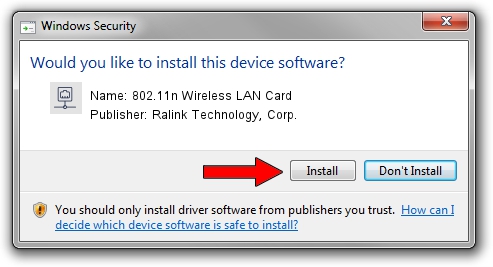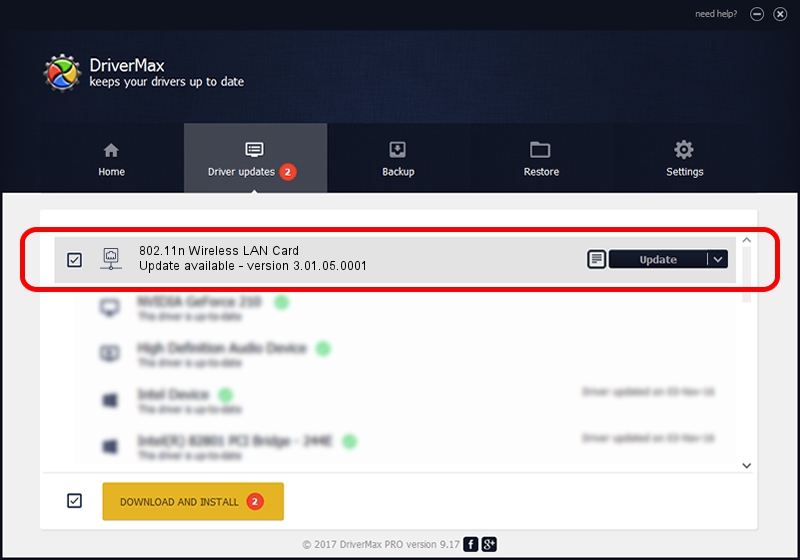Advertising seems to be blocked by your browser.
The ads help us provide this software and web site to you for free.
Please support our project by allowing our site to show ads.
Home /
Manufacturers /
Ralink Technology, Corp. /
802.11n Wireless LAN Card /
PCI/VEN_1814&DEV_0701 /
3.01.05.0001 Jun 01, 2010
Download and install Ralink Technology, Corp. 802.11n Wireless LAN Card driver
802.11n Wireless LAN Card is a Network Adapters device. This Windows driver was developed by Ralink Technology, Corp.. PCI/VEN_1814&DEV_0701 is the matching hardware id of this device.
1. Manually install Ralink Technology, Corp. 802.11n Wireless LAN Card driver
- Download the driver setup file for Ralink Technology, Corp. 802.11n Wireless LAN Card driver from the location below. This download link is for the driver version 3.01.05.0001 dated 2010-06-01.
- Start the driver installation file from a Windows account with administrative rights. If your User Access Control (UAC) is running then you will have to confirm the installation of the driver and run the setup with administrative rights.
- Follow the driver installation wizard, which should be pretty straightforward. The driver installation wizard will scan your PC for compatible devices and will install the driver.
- Restart your PC and enjoy the new driver, as you can see it was quite smple.
Size of this driver: 670036 bytes (654.33 KB)
Driver rating 4 stars out of 46173 votes.
This driver is fully compatible with the following versions of Windows:
- This driver works on Windows 2000 32 bits
- This driver works on Windows Server 2003 32 bits
- This driver works on Windows XP 32 bits
- This driver works on Windows Vista 32 bits
- This driver works on Windows 7 32 bits
- This driver works on Windows 8 32 bits
- This driver works on Windows 8.1 32 bits
- This driver works on Windows 10 32 bits
- This driver works on Windows 11 32 bits
2. Installing the Ralink Technology, Corp. 802.11n Wireless LAN Card driver using DriverMax: the easy way
The advantage of using DriverMax is that it will install the driver for you in the easiest possible way and it will keep each driver up to date. How can you install a driver with DriverMax? Let's follow a few steps!
- Open DriverMax and press on the yellow button that says ~SCAN FOR DRIVER UPDATES NOW~. Wait for DriverMax to scan and analyze each driver on your computer.
- Take a look at the list of detected driver updates. Search the list until you locate the Ralink Technology, Corp. 802.11n Wireless LAN Card driver. Click on Update.
- That's it, you installed your first driver!

Jul 25 2016 4:19PM / Written by Daniel Statescu for DriverMax
follow @DanielStatescu