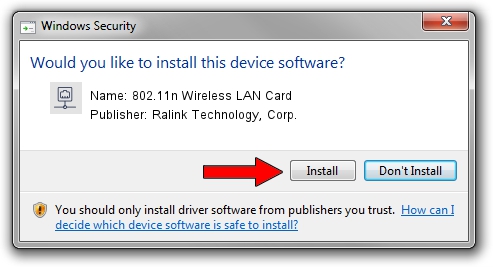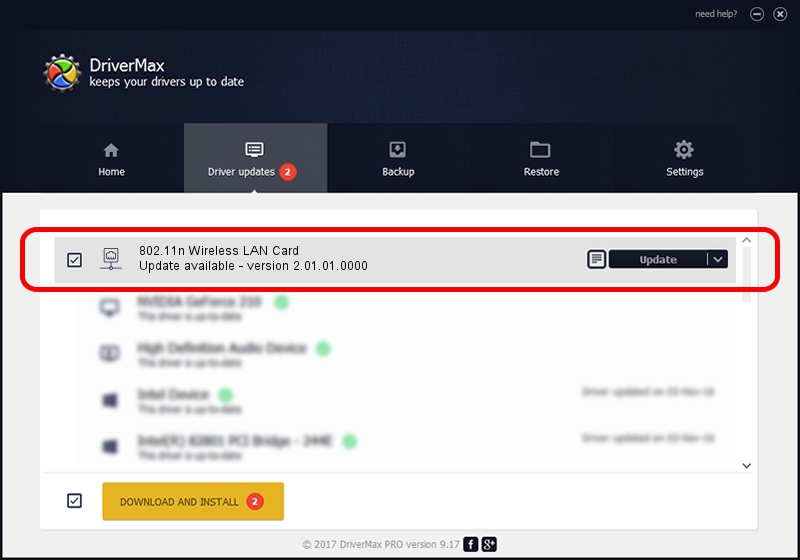Advertising seems to be blocked by your browser.
The ads help us provide this software and web site to you for free.
Please support our project by allowing our site to show ads.
Home /
Manufacturers /
Ralink Technology, Corp. /
802.11n Wireless LAN Card /
PCI/VEN_1814&DEV_0681 /
2.01.01.0000 Sep 25, 2008
Driver for Ralink Technology, Corp. 802.11n Wireless LAN Card - downloading and installing it
802.11n Wireless LAN Card is a Network Adapters device. This driver was developed by Ralink Technology, Corp.. In order to make sure you are downloading the exact right driver the hardware id is PCI/VEN_1814&DEV_0681.
1. How to manually install Ralink Technology, Corp. 802.11n Wireless LAN Card driver
- Download the setup file for Ralink Technology, Corp. 802.11n Wireless LAN Card driver from the location below. This is the download link for the driver version 2.01.01.0000 released on 2008-09-25.
- Start the driver installation file from a Windows account with administrative rights. If your UAC (User Access Control) is running then you will have to accept of the driver and run the setup with administrative rights.
- Follow the driver setup wizard, which should be quite easy to follow. The driver setup wizard will analyze your PC for compatible devices and will install the driver.
- Shutdown and restart your PC and enjoy the fresh driver, it is as simple as that.
File size of the driver: 445134 bytes (434.70 KB)
This driver received an average rating of 4.1 stars out of 70603 votes.
This driver is compatible with the following versions of Windows:
- This driver works on Windows Vista 64 bits
- This driver works on Windows 7 64 bits
- This driver works on Windows 8 64 bits
- This driver works on Windows 8.1 64 bits
- This driver works on Windows 10 64 bits
- This driver works on Windows 11 64 bits
2. The easy way: using DriverMax to install Ralink Technology, Corp. 802.11n Wireless LAN Card driver
The advantage of using DriverMax is that it will install the driver for you in the easiest possible way and it will keep each driver up to date. How easy can you install a driver using DriverMax? Let's follow a few steps!
- Start DriverMax and click on the yellow button named ~SCAN FOR DRIVER UPDATES NOW~. Wait for DriverMax to scan and analyze each driver on your computer.
- Take a look at the list of detected driver updates. Search the list until you locate the Ralink Technology, Corp. 802.11n Wireless LAN Card driver. Click the Update button.
- That's it, you installed your first driver!

Mar 15 2024 7:41PM / Written by Dan Armano for DriverMax
follow @danarm