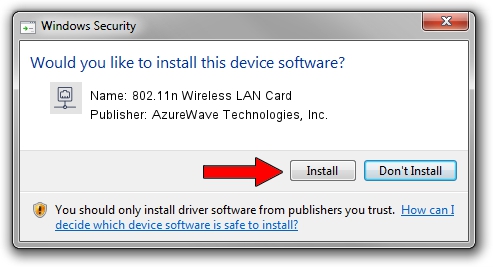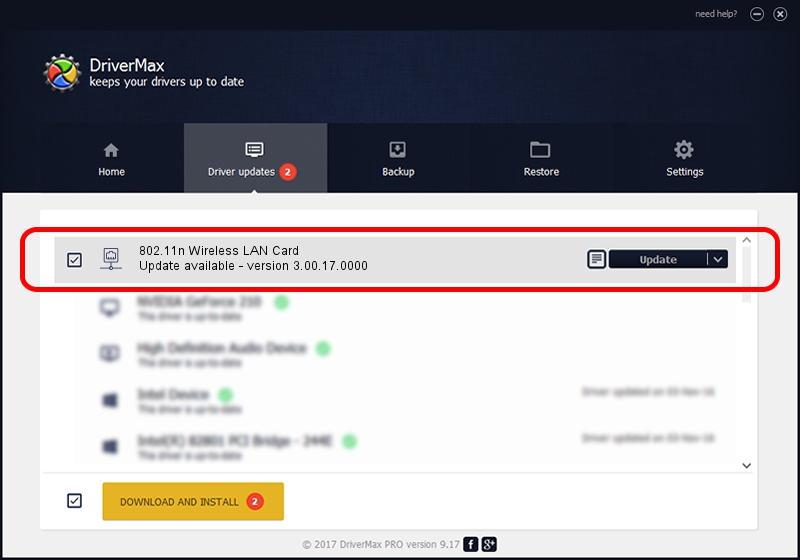Advertising seems to be blocked by your browser.
The ads help us provide this software and web site to you for free.
Please support our project by allowing our site to show ads.
Home /
Manufacturers /
AzureWave Technologies, Inc. /
802.11n Wireless LAN Card /
PCI/VEN_1814&DEV_3091&SUBSYS_10881A3B /
3.00.17.0000 Feb 09, 2010
AzureWave Technologies, Inc. 802.11n Wireless LAN Card driver download and installation
802.11n Wireless LAN Card is a Network Adapters hardware device. This driver was developed by AzureWave Technologies, Inc.. In order to make sure you are downloading the exact right driver the hardware id is PCI/VEN_1814&DEV_3091&SUBSYS_10881A3B.
1. How to manually install AzureWave Technologies, Inc. 802.11n Wireless LAN Card driver
- Download the setup file for AzureWave Technologies, Inc. 802.11n Wireless LAN Card driver from the location below. This is the download link for the driver version 3.00.17.0000 dated 2010-02-09.
- Start the driver installation file from a Windows account with the highest privileges (rights). If your User Access Control Service (UAC) is running then you will have to confirm the installation of the driver and run the setup with administrative rights.
- Go through the driver installation wizard, which should be pretty straightforward. The driver installation wizard will scan your PC for compatible devices and will install the driver.
- Restart your PC and enjoy the new driver, as you can see it was quite smple.
Download size of the driver: 586679 bytes (572.93 KB)
This driver was rated with an average of 4.3 stars by 40829 users.
This driver was released for the following versions of Windows:
- This driver works on Windows 7 64 bits
- This driver works on Windows 8 64 bits
- This driver works on Windows 8.1 64 bits
- This driver works on Windows 10 64 bits
- This driver works on Windows 11 64 bits
2. Using DriverMax to install AzureWave Technologies, Inc. 802.11n Wireless LAN Card driver
The most important advantage of using DriverMax is that it will setup the driver for you in the easiest possible way and it will keep each driver up to date, not just this one. How easy can you install a driver using DriverMax? Let's take a look!
- Start DriverMax and press on the yellow button that says ~SCAN FOR DRIVER UPDATES NOW~. Wait for DriverMax to analyze each driver on your computer.
- Take a look at the list of available driver updates. Search the list until you find the AzureWave Technologies, Inc. 802.11n Wireless LAN Card driver. Click the Update button.
- Enjoy using the updated driver! :)

Feb 11 2024 3:32AM / Written by Daniel Statescu for DriverMax
follow @DanielStatescu
Advertising seems to be blocked by your browser.
The ads help us provide this software and web site to you for free.
Please support our project by allowing our site to show ads.