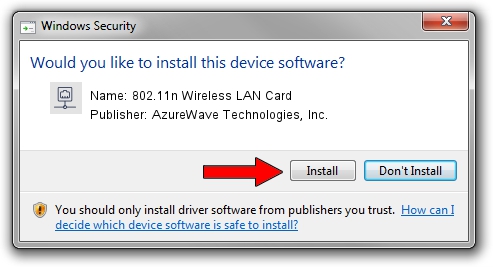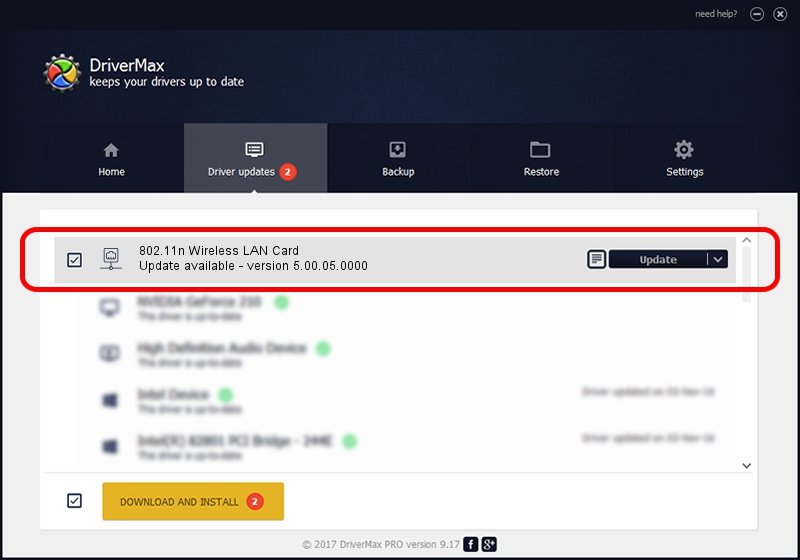Advertising seems to be blocked by your browser.
The ads help us provide this software and web site to you for free.
Please support our project by allowing our site to show ads.
Home /
Manufacturers /
AzureWave Technologies, Inc. /
802.11n Wireless LAN Card /
PCI/VEN_1814&DEV_3090&SUBSYS_20411A3B /
5.00.05.0000 Sep 13, 2012
AzureWave Technologies, Inc. 802.11n Wireless LAN Card - two ways of downloading and installing the driver
802.11n Wireless LAN Card is a Network Adapters hardware device. This driver was developed by AzureWave Technologies, Inc.. In order to make sure you are downloading the exact right driver the hardware id is PCI/VEN_1814&DEV_3090&SUBSYS_20411A3B.
1. AzureWave Technologies, Inc. 802.11n Wireless LAN Card - install the driver manually
- Download the driver setup file for AzureWave Technologies, Inc. 802.11n Wireless LAN Card driver from the link below. This download link is for the driver version 5.00.05.0000 dated 2012-09-13.
- Run the driver installation file from a Windows account with the highest privileges (rights). If your User Access Control (UAC) is running then you will have to confirm the installation of the driver and run the setup with administrative rights.
- Follow the driver setup wizard, which should be pretty easy to follow. The driver setup wizard will analyze your PC for compatible devices and will install the driver.
- Restart your PC and enjoy the fresh driver, as you can see it was quite smple.
The file size of this driver is 991200 bytes (967.97 KB)
This driver was installed by many users and received an average rating of 4.1 stars out of 67938 votes.
This driver is fully compatible with the following versions of Windows:
- This driver works on Windows Vista 64 bits
- This driver works on Windows 7 64 bits
- This driver works on Windows 8 64 bits
- This driver works on Windows 8.1 64 bits
- This driver works on Windows 10 64 bits
- This driver works on Windows 11 64 bits
2. Installing the AzureWave Technologies, Inc. 802.11n Wireless LAN Card driver using DriverMax: the easy way
The advantage of using DriverMax is that it will install the driver for you in just a few seconds and it will keep each driver up to date, not just this one. How easy can you install a driver using DriverMax? Let's follow a few steps!
- Start DriverMax and push on the yellow button that says ~SCAN FOR DRIVER UPDATES NOW~. Wait for DriverMax to analyze each driver on your PC.
- Take a look at the list of available driver updates. Scroll the list down until you locate the AzureWave Technologies, Inc. 802.11n Wireless LAN Card driver. Click the Update button.
- That's all, the driver is now installed!

Jul 12 2016 4:03AM / Written by Dan Armano for DriverMax
follow @danarm