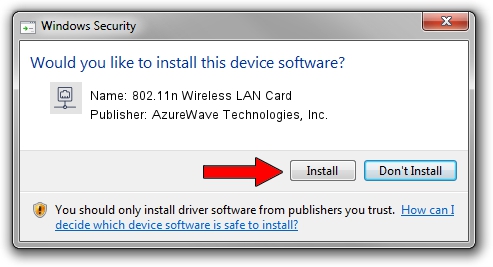Advertising seems to be blocked by your browser.
The ads help us provide this software and web site to you for free.
Please support our project by allowing our site to show ads.
Home /
Manufacturers /
AzureWave Technologies, Inc. /
802.11n Wireless LAN Card /
PCI/VEN_1814&DEV_3090&SUBSYS_10871A3B /
5.00.05.0000 Sep 21, 2012
Download and install AzureWave Technologies, Inc. 802.11n Wireless LAN Card driver
802.11n Wireless LAN Card is a Network Adapters device. This Windows driver was developed by AzureWave Technologies, Inc.. The hardware id of this driver is PCI/VEN_1814&DEV_3090&SUBSYS_10871A3B; this string has to match your hardware.
1. AzureWave Technologies, Inc. 802.11n Wireless LAN Card - install the driver manually
- Download the setup file for AzureWave Technologies, Inc. 802.11n Wireless LAN Card driver from the link below. This download link is for the driver version 5.00.05.0000 dated 2012-09-21.
- Run the driver installation file from a Windows account with administrative rights. If your User Access Control Service (UAC) is started then you will have to accept of the driver and run the setup with administrative rights.
- Go through the driver setup wizard, which should be quite straightforward. The driver setup wizard will scan your PC for compatible devices and will install the driver.
- Shutdown and restart your PC and enjoy the updated driver, it is as simple as that.
The file size of this driver is 872411 bytes (851.96 KB)
This driver was rated with an average of 4.5 stars by 41285 users.
This driver is compatible with the following versions of Windows:
- This driver works on Windows 8 32 bits
- This driver works on Windows 8.1 32 bits
- This driver works on Windows 10 32 bits
- This driver works on Windows 11 32 bits
2. How to install AzureWave Technologies, Inc. 802.11n Wireless LAN Card driver using DriverMax
The most important advantage of using DriverMax is that it will install the driver for you in just a few seconds and it will keep each driver up to date. How can you install a driver using DriverMax? Let's take a look!
- Open DriverMax and click on the yellow button named ~SCAN FOR DRIVER UPDATES NOW~. Wait for DriverMax to scan and analyze each driver on your PC.
- Take a look at the list of detected driver updates. Search the list until you locate the AzureWave Technologies, Inc. 802.11n Wireless LAN Card driver. Click on Update.
- That's all, the driver is now installed!

Jul 11 2016 6:05PM / Written by Daniel Statescu for DriverMax
follow @DanielStatescu
Advertising seems to be blocked by your browser.
The ads help us provide this software and web site to you for free.
Please support our project by allowing our site to show ads.