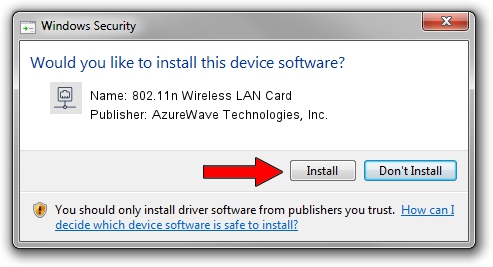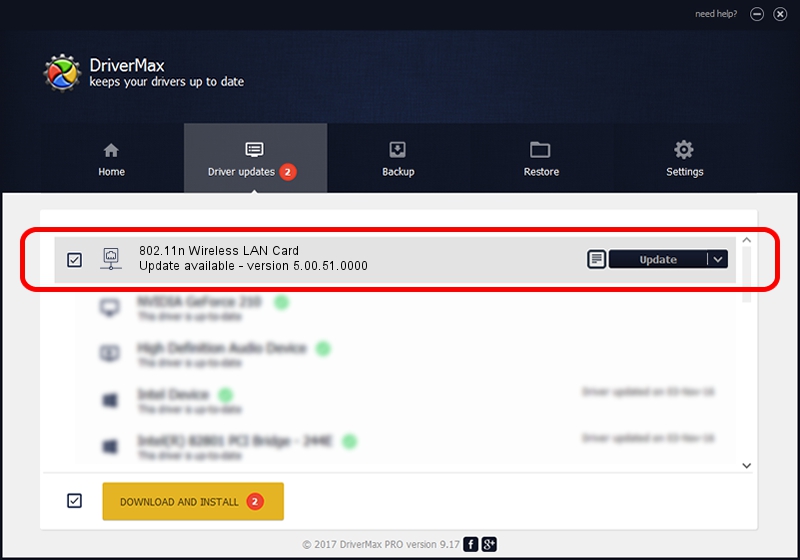Advertising seems to be blocked by your browser.
The ads help us provide this software and web site to you for free.
Please support our project by allowing our site to show ads.
Home /
Manufacturers /
AzureWave Technologies, Inc. /
802.11n Wireless LAN Card /
PCI/VEN_1814&DEV_0781&SUBSYS_10591A3B /
5.00.51.0000 Sep 24, 2014
AzureWave Technologies, Inc. 802.11n Wireless LAN Card how to download and install the driver
802.11n Wireless LAN Card is a Network Adapters device. The developer of this driver was AzureWave Technologies, Inc.. In order to make sure you are downloading the exact right driver the hardware id is PCI/VEN_1814&DEV_0781&SUBSYS_10591A3B.
1. AzureWave Technologies, Inc. 802.11n Wireless LAN Card - install the driver manually
- You can download from the link below the driver setup file for the AzureWave Technologies, Inc. 802.11n Wireless LAN Card driver. The archive contains version 5.00.51.0000 released on 2014-09-24 of the driver.
- Start the driver installer file from a user account with the highest privileges (rights). If your User Access Control Service (UAC) is running please accept of the driver and run the setup with administrative rights.
- Go through the driver installation wizard, which will guide you; it should be quite easy to follow. The driver installation wizard will analyze your computer and will install the right driver.
- When the operation finishes restart your PC in order to use the updated driver. As you can see it was quite smple to install a Windows driver!
This driver was rated with an average of 3.4 stars by 5136 users.
2. Using DriverMax to install AzureWave Technologies, Inc. 802.11n Wireless LAN Card driver
The advantage of using DriverMax is that it will install the driver for you in just a few seconds and it will keep each driver up to date, not just this one. How can you install a driver with DriverMax? Let's see!
- Start DriverMax and click on the yellow button that says ~SCAN FOR DRIVER UPDATES NOW~. Wait for DriverMax to scan and analyze each driver on your PC.
- Take a look at the list of available driver updates. Scroll the list down until you locate the AzureWave Technologies, Inc. 802.11n Wireless LAN Card driver. Click on Update.
- That's all, the driver is now installed!

Jun 20 2016 12:48PM / Written by Andreea Kartman for DriverMax
follow @DeeaKartman