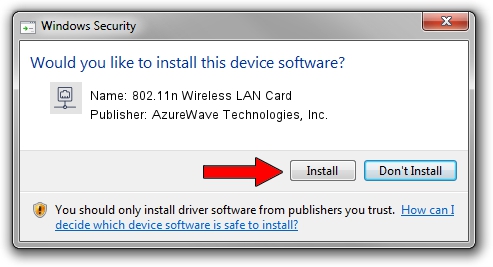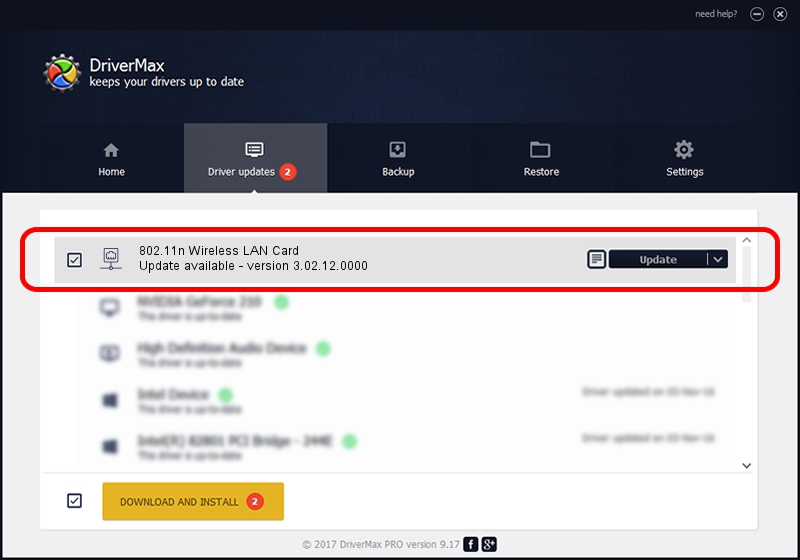Advertising seems to be blocked by your browser.
The ads help us provide this software and web site to you for free.
Please support our project by allowing our site to show ads.
Home /
Manufacturers /
AzureWave Technologies, Inc. /
802.11n Wireless LAN Card /
PCI/VEN_1814&DEV_0781&SUBSYS_10591A3B /
3.02.12.0000 Mar 05, 2012
Driver for AzureWave Technologies, Inc. 802.11n Wireless LAN Card - downloading and installing it
802.11n Wireless LAN Card is a Network Adapters device. This driver was developed by AzureWave Technologies, Inc.. The hardware id of this driver is PCI/VEN_1814&DEV_0781&SUBSYS_10591A3B; this string has to match your hardware.
1. How to manually install AzureWave Technologies, Inc. 802.11n Wireless LAN Card driver
- Download the driver setup file for AzureWave Technologies, Inc. 802.11n Wireless LAN Card driver from the link below. This download link is for the driver version 3.02.12.0000 released on 2012-03-05.
- Start the driver setup file from a Windows account with administrative rights. If your User Access Control Service (UAC) is enabled then you will have to accept of the driver and run the setup with administrative rights.
- Go through the driver installation wizard, which should be quite straightforward. The driver installation wizard will analyze your PC for compatible devices and will install the driver.
- Restart your PC and enjoy the new driver, it is as simple as that.
Size of this driver: 928611 bytes (906.85 KB)
This driver was installed by many users and received an average rating of 4.4 stars out of 15338 votes.
This driver will work for the following versions of Windows:
- This driver works on Windows Vista 64 bits
- This driver works on Windows 7 64 bits
- This driver works on Windows 8 64 bits
- This driver works on Windows 8.1 64 bits
- This driver works on Windows 10 64 bits
- This driver works on Windows 11 64 bits
2. The easy way: using DriverMax to install AzureWave Technologies, Inc. 802.11n Wireless LAN Card driver
The advantage of using DriverMax is that it will install the driver for you in the easiest possible way and it will keep each driver up to date, not just this one. How can you install a driver with DriverMax? Let's follow a few steps!
- Open DriverMax and press on the yellow button that says ~SCAN FOR DRIVER UPDATES NOW~. Wait for DriverMax to analyze each driver on your computer.
- Take a look at the list of driver updates. Search the list until you locate the AzureWave Technologies, Inc. 802.11n Wireless LAN Card driver. Click on Update.
- That's all, the driver is now installed!

Jul 21 2016 1:38AM / Written by Daniel Statescu for DriverMax
follow @DanielStatescu