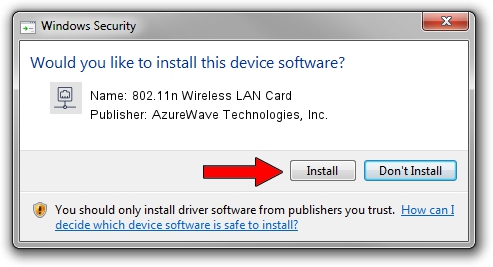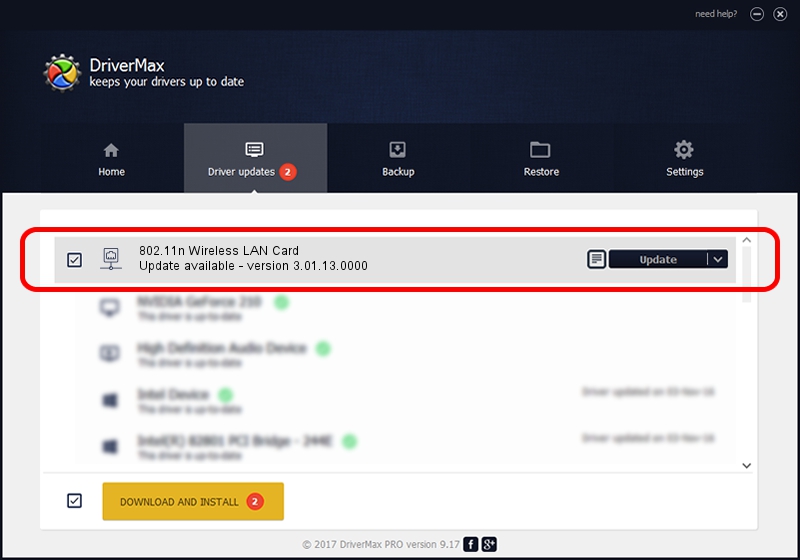Advertising seems to be blocked by your browser.
The ads help us provide this software and web site to you for free.
Please support our project by allowing our site to show ads.
Home /
Manufacturers /
AzureWave Technologies, Inc. /
802.11n Wireless LAN Card /
PCI/VEN_1814&DEV_0781&SUBSYS_10591A3B /
3.01.13.0000 Nov 04, 2010
AzureWave Technologies, Inc. 802.11n Wireless LAN Card how to download and install the driver
802.11n Wireless LAN Card is a Network Adapters device. This Windows driver was developed by AzureWave Technologies, Inc.. PCI/VEN_1814&DEV_0781&SUBSYS_10591A3B is the matching hardware id of this device.
1. Manually install AzureWave Technologies, Inc. 802.11n Wireless LAN Card driver
- Download the driver setup file for AzureWave Technologies, Inc. 802.11n Wireless LAN Card driver from the location below. This download link is for the driver version 3.01.13.0000 dated 2010-11-04.
- Start the driver installation file from a Windows account with administrative rights. If your UAC (User Access Control) is enabled then you will have to accept of the driver and run the setup with administrative rights.
- Follow the driver setup wizard, which should be pretty easy to follow. The driver setup wizard will scan your PC for compatible devices and will install the driver.
- Shutdown and restart your computer and enjoy the new driver, it is as simple as that.
Download size of the driver: 671094 bytes (655.37 KB)
This driver received an average rating of 4.5 stars out of 55016 votes.
This driver is compatible with the following versions of Windows:
- This driver works on Windows Vista 64 bits
- This driver works on Windows 7 64 bits
- This driver works on Windows 8 64 bits
- This driver works on Windows 8.1 64 bits
- This driver works on Windows 10 64 bits
- This driver works on Windows 11 64 bits
2. How to use DriverMax to install AzureWave Technologies, Inc. 802.11n Wireless LAN Card driver
The most important advantage of using DriverMax is that it will install the driver for you in the easiest possible way and it will keep each driver up to date. How can you install a driver with DriverMax? Let's take a look!
- Open DriverMax and push on the yellow button named ~SCAN FOR DRIVER UPDATES NOW~. Wait for DriverMax to scan and analyze each driver on your computer.
- Take a look at the list of available driver updates. Search the list until you locate the AzureWave Technologies, Inc. 802.11n Wireless LAN Card driver. Click the Update button.
- That's all, the driver is now installed!

Jul 23 2016 2:39PM / Written by Daniel Statescu for DriverMax
follow @DanielStatescu