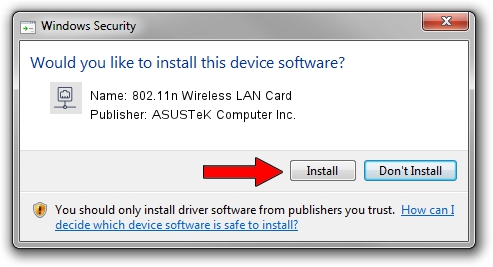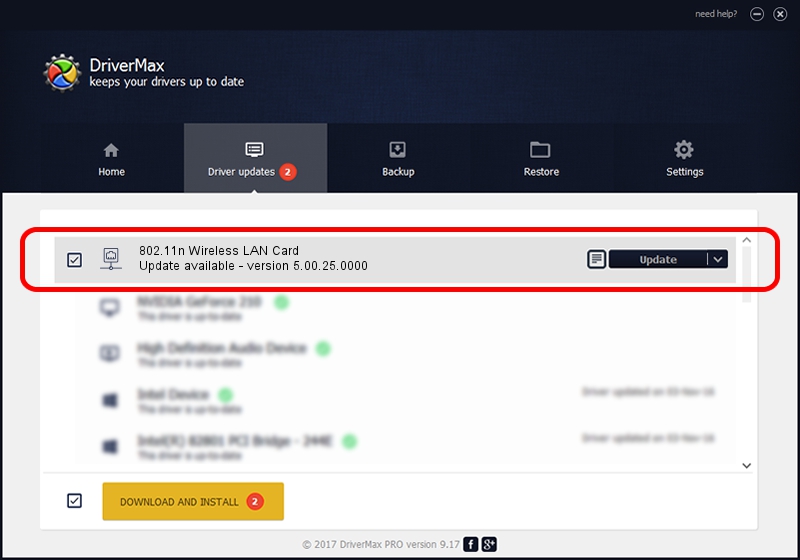Advertising seems to be blocked by your browser.
The ads help us provide this software and web site to you for free.
Please support our project by allowing our site to show ads.
Home /
Manufacturers /
ASUSTeK Computer Inc. /
802.11n Wireless LAN Card /
PCI/VEN_1814&DEV_0601&SUBSYS_130E1043 /
5.00.25.0000 Apr 12, 2013
ASUSTeK Computer Inc. 802.11n Wireless LAN Card - two ways of downloading and installing the driver
802.11n Wireless LAN Card is a Network Adapters device. This driver was developed by ASUSTeK Computer Inc.. PCI/VEN_1814&DEV_0601&SUBSYS_130E1043 is the matching hardware id of this device.
1. ASUSTeK Computer Inc. 802.11n Wireless LAN Card driver - how to install it manually
- Download the setup file for ASUSTeK Computer Inc. 802.11n Wireless LAN Card driver from the link below. This is the download link for the driver version 5.00.25.0000 dated 2013-04-12.
- Run the driver setup file from a Windows account with administrative rights. If your User Access Control Service (UAC) is started then you will have to confirm the installation of the driver and run the setup with administrative rights.
- Go through the driver installation wizard, which should be pretty easy to follow. The driver installation wizard will scan your PC for compatible devices and will install the driver.
- Shutdown and restart your PC and enjoy the fresh driver, as you can see it was quite smple.
This driver was rated with an average of 3.8 stars by 78993 users.
2. Installing the ASUSTeK Computer Inc. 802.11n Wireless LAN Card driver using DriverMax: the easy way
The most important advantage of using DriverMax is that it will install the driver for you in just a few seconds and it will keep each driver up to date. How can you install a driver using DriverMax? Let's follow a few steps!
- Start DriverMax and press on the yellow button that says ~SCAN FOR DRIVER UPDATES NOW~. Wait for DriverMax to scan and analyze each driver on your PC.
- Take a look at the list of detected driver updates. Search the list until you locate the ASUSTeK Computer Inc. 802.11n Wireless LAN Card driver. Click the Update button.
- That's all, the driver is now installed!

Jun 20 2016 12:48PM / Written by Andreea Kartman for DriverMax
follow @DeeaKartman