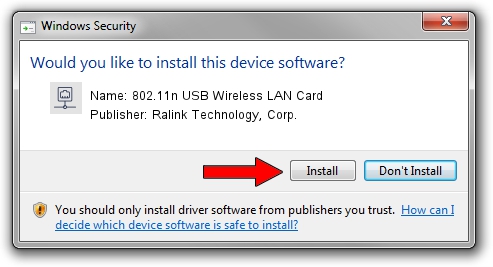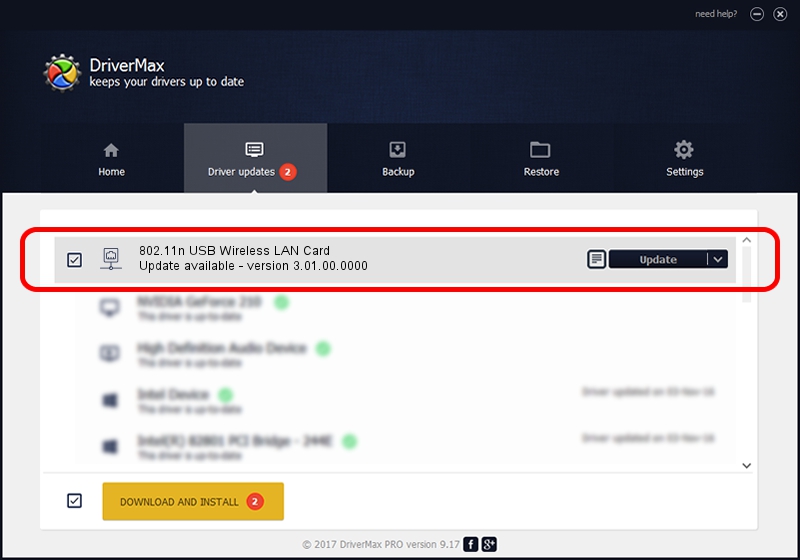Advertising seems to be blocked by your browser.
The ads help us provide this software and web site to you for free.
Please support our project by allowing our site to show ads.
Home /
Manufacturers /
Ralink Technology, Corp. /
802.11n USB Wireless LAN Card /
USB/VID_1690&PID_0740 /
3.01.00.0000 Feb 12, 2010
Ralink Technology, Corp. 802.11n USB Wireless LAN Card - two ways of downloading and installing the driver
802.11n USB Wireless LAN Card is a Network Adapters hardware device. This Windows driver was developed by Ralink Technology, Corp.. The hardware id of this driver is USB/VID_1690&PID_0740.
1. Ralink Technology, Corp. 802.11n USB Wireless LAN Card driver - how to install it manually
- You can download from the link below the driver setup file for the Ralink Technology, Corp. 802.11n USB Wireless LAN Card driver. The archive contains version 3.01.00.0000 released on 2010-02-12 of the driver.
- Start the driver installer file from a user account with administrative rights. If your User Access Control Service (UAC) is started please accept of the driver and run the setup with administrative rights.
- Follow the driver installation wizard, which will guide you; it should be pretty easy to follow. The driver installation wizard will scan your computer and will install the right driver.
- When the operation finishes shutdown and restart your PC in order to use the updated driver. As you can see it was quite smple to install a Windows driver!
Size of this driver: 619169 bytes (604.66 KB)
Driver rating 4.2 stars out of 11432 votes.
This driver will work for the following versions of Windows:
- This driver works on Windows 7 64 bits
- This driver works on Windows 8 64 bits
- This driver works on Windows 8.1 64 bits
- This driver works on Windows 10 64 bits
- This driver works on Windows 11 64 bits
2. Using DriverMax to install Ralink Technology, Corp. 802.11n USB Wireless LAN Card driver
The advantage of using DriverMax is that it will install the driver for you in just a few seconds and it will keep each driver up to date, not just this one. How can you install a driver with DriverMax? Let's see!
- Start DriverMax and press on the yellow button named ~SCAN FOR DRIVER UPDATES NOW~. Wait for DriverMax to analyze each driver on your PC.
- Take a look at the list of available driver updates. Search the list until you find the Ralink Technology, Corp. 802.11n USB Wireless LAN Card driver. Click on Update.
- That's all, the driver is now installed!

Jul 19 2016 11:58PM / Written by Dan Armano for DriverMax
follow @danarm