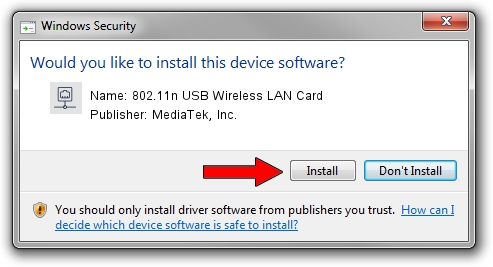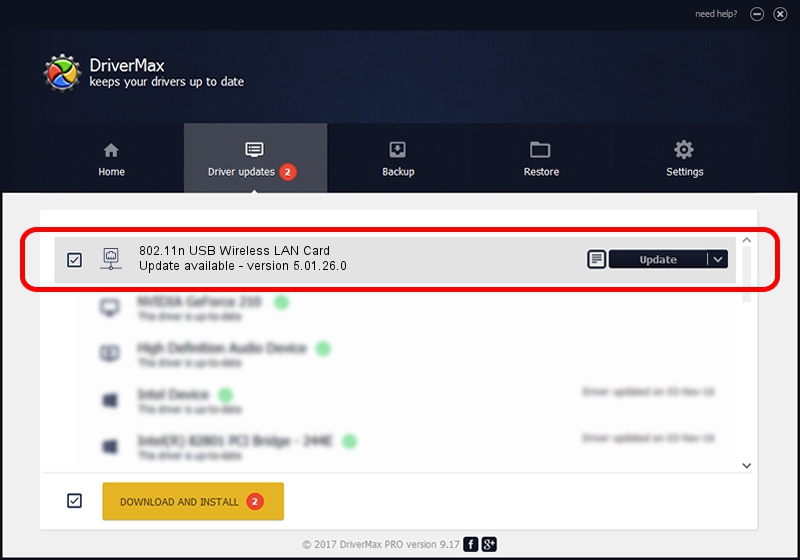Advertising seems to be blocked by your browser.
The ads help us provide this software and web site to you for free.
Please support our project by allowing our site to show ads.
Home /
Manufacturers /
MediaTek, Inc. /
802.11n USB Wireless LAN Card /
USB/VID_0E8D&PID_7600 /
5.01.26.0 Apr 13, 2016
MediaTek, Inc. 802.11n USB Wireless LAN Card how to download and install the driver
802.11n USB Wireless LAN Card is a Network Adapters hardware device. The Windows version of this driver was developed by MediaTek, Inc.. The hardware id of this driver is USB/VID_0E8D&PID_7600.
1. Manually install MediaTek, Inc. 802.11n USB Wireless LAN Card driver
- Download the setup file for MediaTek, Inc. 802.11n USB Wireless LAN Card driver from the location below. This download link is for the driver version 5.01.26.0 dated 2016-04-13.
- Start the driver installation file from a Windows account with administrative rights. If your User Access Control (UAC) is enabled then you will have to accept of the driver and run the setup with administrative rights.
- Go through the driver setup wizard, which should be quite easy to follow. The driver setup wizard will scan your PC for compatible devices and will install the driver.
- Shutdown and restart your PC and enjoy the new driver, it is as simple as that.
This driver was rated with an average of 3.4 stars by 71171 users.
2. How to use DriverMax to install MediaTek, Inc. 802.11n USB Wireless LAN Card driver
The most important advantage of using DriverMax is that it will install the driver for you in just a few seconds and it will keep each driver up to date, not just this one. How can you install a driver using DriverMax? Let's see!
- Start DriverMax and click on the yellow button that says ~SCAN FOR DRIVER UPDATES NOW~. Wait for DriverMax to scan and analyze each driver on your computer.
- Take a look at the list of driver updates. Search the list until you locate the MediaTek, Inc. 802.11n USB Wireless LAN Card driver. Click on Update.
- Enjoy using the updated driver! :)

Oct 27 2023 6:16AM / Written by Andreea Kartman for DriverMax
follow @DeeaKartman