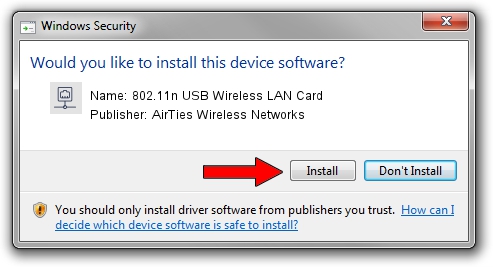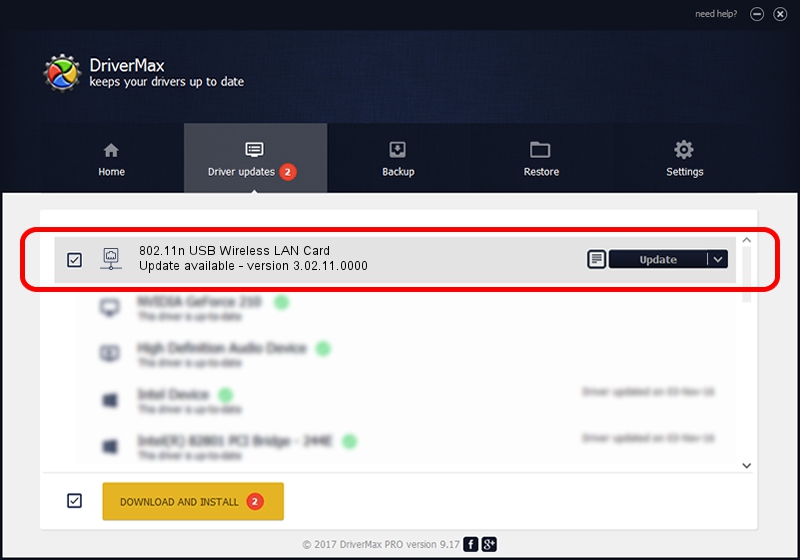Advertising seems to be blocked by your browser.
The ads help us provide this software and web site to you for free.
Please support our project by allowing our site to show ads.
Home /
Manufacturers /
AirTies Wireless Networks /
802.11n USB Wireless LAN Card /
USB/VID_1EDA&PID_2310 /
3.02.11.0000 Aug 17, 2012
AirTies Wireless Networks 802.11n USB Wireless LAN Card - two ways of downloading and installing the driver
802.11n USB Wireless LAN Card is a Network Adapters hardware device. The developer of this driver was AirTies Wireless Networks. USB/VID_1EDA&PID_2310 is the matching hardware id of this device.
1. Install AirTies Wireless Networks 802.11n USB Wireless LAN Card driver manually
- Download the setup file for AirTies Wireless Networks 802.11n USB Wireless LAN Card driver from the link below. This is the download link for the driver version 3.02.11.0000 dated 2012-08-17.
- Start the driver setup file from a Windows account with administrative rights. If your UAC (User Access Control) is enabled then you will have to accept of the driver and run the setup with administrative rights.
- Go through the driver setup wizard, which should be quite straightforward. The driver setup wizard will scan your PC for compatible devices and will install the driver.
- Restart your PC and enjoy the fresh driver, as you can see it was quite smple.
Driver file size: 801994 bytes (783.20 KB)
This driver was rated with an average of 4.7 stars by 57424 users.
This driver will work for the following versions of Windows:
- This driver works on Windows Vista 64 bits
- This driver works on Windows 7 64 bits
- This driver works on Windows 8 64 bits
- This driver works on Windows 8.1 64 bits
- This driver works on Windows 10 64 bits
- This driver works on Windows 11 64 bits
2. How to use DriverMax to install AirTies Wireless Networks 802.11n USB Wireless LAN Card driver
The most important advantage of using DriverMax is that it will setup the driver for you in just a few seconds and it will keep each driver up to date, not just this one. How can you install a driver using DriverMax? Let's take a look!
- Start DriverMax and push on the yellow button named ~SCAN FOR DRIVER UPDATES NOW~. Wait for DriverMax to scan and analyze each driver on your PC.
- Take a look at the list of driver updates. Scroll the list down until you locate the AirTies Wireless Networks 802.11n USB Wireless LAN Card driver. Click the Update button.
- That's it, you installed your first driver!