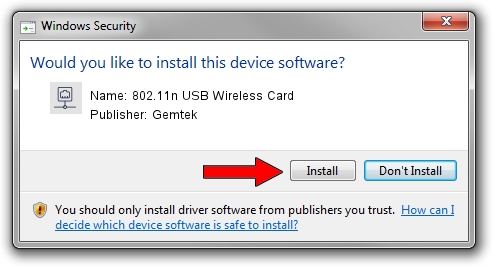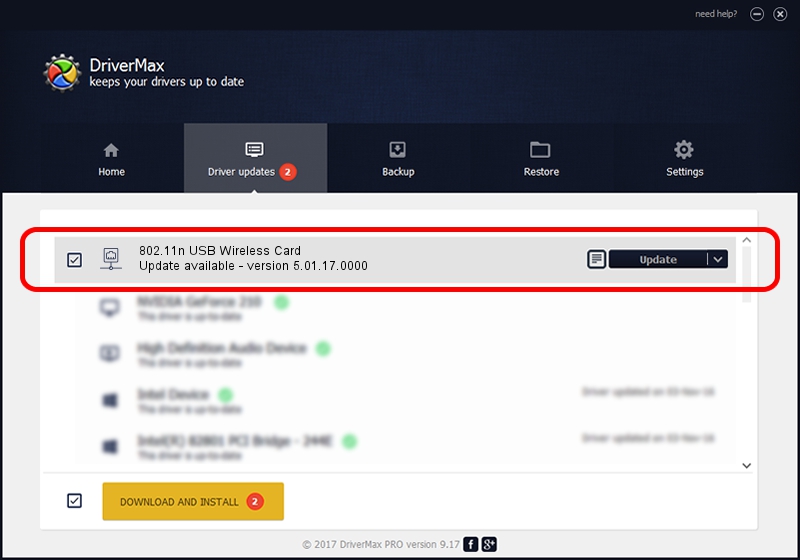Advertising seems to be blocked by your browser.
The ads help us provide this software and web site to you for free.
Please support our project by allowing our site to show ads.
Home /
Manufacturers /
Gemtek /
802.11n USB Wireless Card /
USB/VID_15A9&PID_0010 /
5.01.17.0000 Jun 27, 2014
Gemtek 802.11n USB Wireless Card how to download and install the driver
802.11n USB Wireless Card is a Network Adapters device. This Windows driver was developed by Gemtek. The hardware id of this driver is USB/VID_15A9&PID_0010; this string has to match your hardware.
1. Gemtek 802.11n USB Wireless Card - install the driver manually
- You can download from the link below the driver installer file for the Gemtek 802.11n USB Wireless Card driver. The archive contains version 5.01.17.0000 released on 2014-06-27 of the driver.
- Start the driver installer file from a user account with the highest privileges (rights). If your UAC (User Access Control) is started please confirm the installation of the driver and run the setup with administrative rights.
- Go through the driver installation wizard, which will guide you; it should be pretty easy to follow. The driver installation wizard will scan your PC and will install the right driver.
- When the operation finishes shutdown and restart your computer in order to use the updated driver. It is as simple as that to install a Windows driver!
Size of this driver: 1238649 bytes (1.18 MB)
This driver was rated with an average of 4.7 stars by 73077 users.
This driver was released for the following versions of Windows:
- This driver works on Windows 7 32 bits
- This driver works on Windows 8 32 bits
- This driver works on Windows 8.1 32 bits
- This driver works on Windows 10 32 bits
- This driver works on Windows 11 32 bits
2. Using DriverMax to install Gemtek 802.11n USB Wireless Card driver
The advantage of using DriverMax is that it will setup the driver for you in just a few seconds and it will keep each driver up to date, not just this one. How easy can you install a driver using DriverMax? Let's take a look!
- Start DriverMax and push on the yellow button named ~SCAN FOR DRIVER UPDATES NOW~. Wait for DriverMax to analyze each driver on your PC.
- Take a look at the list of available driver updates. Search the list until you find the Gemtek 802.11n USB Wireless Card driver. Click the Update button.
- That's it, you installed your first driver!

Jun 23 2016 1:21AM / Written by Daniel Statescu for DriverMax
follow @DanielStatescu