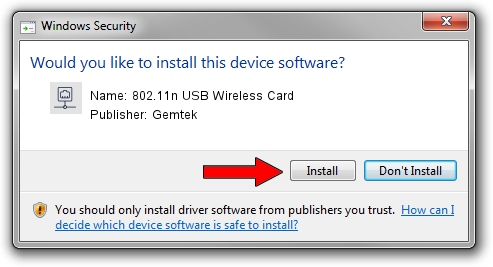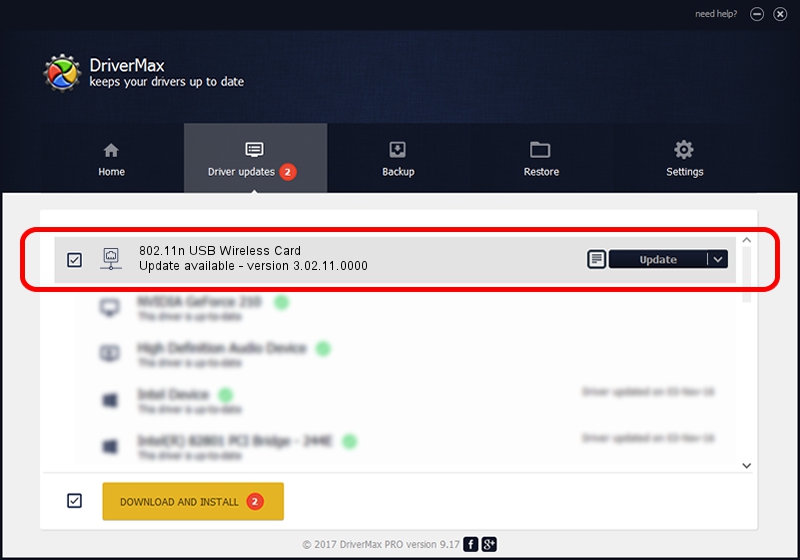Advertising seems to be blocked by your browser.
The ads help us provide this software and web site to you for free.
Please support our project by allowing our site to show ads.
Home /
Manufacturers /
Gemtek /
802.11n USB Wireless Card /
USB/VID_15A9&PID_0010 /
3.02.11.0000 Aug 20, 2012
Gemtek 802.11n USB Wireless Card driver download and installation
802.11n USB Wireless Card is a Network Adapters device. This driver was developed by Gemtek. The hardware id of this driver is USB/VID_15A9&PID_0010.
1. Manually install Gemtek 802.11n USB Wireless Card driver
- Download the driver setup file for Gemtek 802.11n USB Wireless Card driver from the location below. This download link is for the driver version 3.02.11.0000 released on 2012-08-20.
- Start the driver setup file from a Windows account with administrative rights. If your UAC (User Access Control) is enabled then you will have to confirm the installation of the driver and run the setup with administrative rights.
- Follow the driver setup wizard, which should be quite straightforward. The driver setup wizard will scan your PC for compatible devices and will install the driver.
- Shutdown and restart your computer and enjoy the new driver, as you can see it was quite smple.
The file size of this driver is 773268 bytes (755.14 KB)
This driver was installed by many users and received an average rating of 4.1 stars out of 84377 votes.
This driver was released for the following versions of Windows:
- This driver works on Windows 2000 32 bits
- This driver works on Windows Server 2003 32 bits
- This driver works on Windows XP 32 bits
- This driver works on Windows Vista 32 bits
- This driver works on Windows 7 32 bits
- This driver works on Windows 8 32 bits
- This driver works on Windows 8.1 32 bits
- This driver works on Windows 10 32 bits
- This driver works on Windows 11 32 bits
2. How to install Gemtek 802.11n USB Wireless Card driver using DriverMax
The most important advantage of using DriverMax is that it will install the driver for you in the easiest possible way and it will keep each driver up to date, not just this one. How easy can you install a driver using DriverMax? Let's take a look!
- Open DriverMax and press on the yellow button named ~SCAN FOR DRIVER UPDATES NOW~. Wait for DriverMax to scan and analyze each driver on your computer.
- Take a look at the list of driver updates. Scroll the list down until you find the Gemtek 802.11n USB Wireless Card driver. Click the Update button.
- Enjoy using the updated driver! :)

Aug 6 2016 8:55AM / Written by Andreea Kartman for DriverMax
follow @DeeaKartman