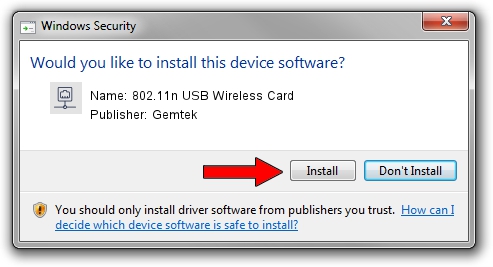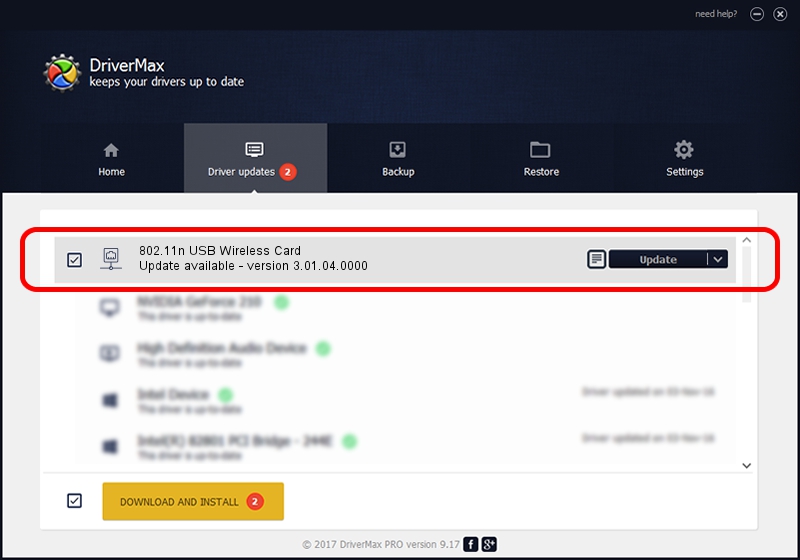Advertising seems to be blocked by your browser.
The ads help us provide this software and web site to you for free.
Please support our project by allowing our site to show ads.
Home /
Manufacturers /
Gemtek /
802.11n USB Wireless Card /
USB/VID_15A9&PID_0010 /
3.01.04.0000 Jul 29, 2010
Driver for Gemtek 802.11n USB Wireless Card - downloading and installing it
802.11n USB Wireless Card is a Network Adapters device. The developer of this driver was Gemtek. The hardware id of this driver is USB/VID_15A9&PID_0010.
1. Install Gemtek 802.11n USB Wireless Card driver manually
- Download the driver setup file for Gemtek 802.11n USB Wireless Card driver from the link below. This download link is for the driver version 3.01.04.0000 dated 2010-07-29.
- Start the driver installation file from a Windows account with administrative rights. If your UAC (User Access Control) is running then you will have to accept of the driver and run the setup with administrative rights.
- Go through the driver setup wizard, which should be quite easy to follow. The driver setup wizard will scan your PC for compatible devices and will install the driver.
- Restart your PC and enjoy the fresh driver, it is as simple as that.
The file size of this driver is 606609 bytes (592.39 KB)
This driver received an average rating of 3.8 stars out of 29629 votes.
This driver is compatible with the following versions of Windows:
- This driver works on Windows 2000 32 bits
- This driver works on Windows Server 2003 32 bits
- This driver works on Windows XP 32 bits
- This driver works on Windows Vista 32 bits
- This driver works on Windows 7 32 bits
- This driver works on Windows 8 32 bits
- This driver works on Windows 8.1 32 bits
- This driver works on Windows 10 32 bits
- This driver works on Windows 11 32 bits
2. How to use DriverMax to install Gemtek 802.11n USB Wireless Card driver
The advantage of using DriverMax is that it will setup the driver for you in the easiest possible way and it will keep each driver up to date. How easy can you install a driver with DriverMax? Let's see!
- Start DriverMax and push on the yellow button named ~SCAN FOR DRIVER UPDATES NOW~. Wait for DriverMax to scan and analyze each driver on your computer.
- Take a look at the list of detected driver updates. Scroll the list down until you find the Gemtek 802.11n USB Wireless Card driver. Click on Update.
- That's it, you installed your first driver!

Jul 8 2016 4:07AM / Written by Dan Armano for DriverMax
follow @danarm