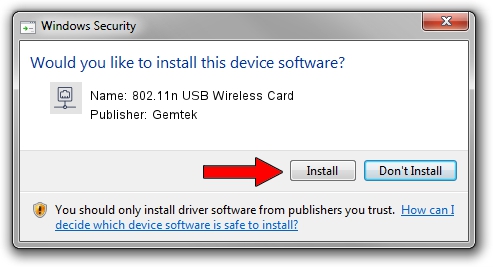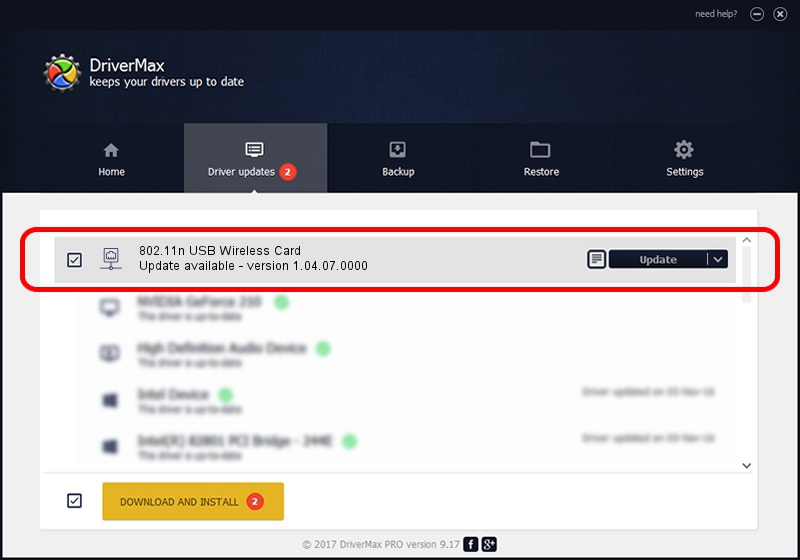Advertising seems to be blocked by your browser.
The ads help us provide this software and web site to you for free.
Please support our project by allowing our site to show ads.
Home /
Manufacturers /
Gemtek /
802.11n USB Wireless Card /
USB/VID_15A9&PID_0010 /
1.04.07.0000 Sep 15, 2009
Driver for Gemtek 802.11n USB Wireless Card - downloading and installing it
802.11n USB Wireless Card is a Network Adapters device. This driver was developed by Gemtek. USB/VID_15A9&PID_0010 is the matching hardware id of this device.
1. Gemtek 802.11n USB Wireless Card driver - how to install it manually
- You can download from the link below the driver installer file for the Gemtek 802.11n USB Wireless Card driver. The archive contains version 1.04.07.0000 dated 2009-09-15 of the driver.
- Start the driver installer file from a user account with administrative rights. If your UAC (User Access Control) is enabled please confirm the installation of the driver and run the setup with administrative rights.
- Go through the driver installation wizard, which will guide you; it should be quite easy to follow. The driver installation wizard will analyze your PC and will install the right driver.
- When the operation finishes shutdown and restart your computer in order to use the updated driver. As you can see it was quite smple to install a Windows driver!
Download size of the driver: 554238 bytes (541.25 KB)
This driver was rated with an average of 4.7 stars by 52584 users.
This driver is fully compatible with the following versions of Windows:
- This driver works on Windows 2000 64 bits
- This driver works on Windows Server 2003 64 bits
- This driver works on Windows XP 64 bits
- This driver works on Windows Vista 64 bits
- This driver works on Windows 7 64 bits
- This driver works on Windows 8 64 bits
- This driver works on Windows 8.1 64 bits
- This driver works on Windows 10 64 bits
- This driver works on Windows 11 64 bits
2. How to use DriverMax to install Gemtek 802.11n USB Wireless Card driver
The most important advantage of using DriverMax is that it will setup the driver for you in just a few seconds and it will keep each driver up to date. How easy can you install a driver using DriverMax? Let's see!
- Open DriverMax and press on the yellow button that says ~SCAN FOR DRIVER UPDATES NOW~. Wait for DriverMax to scan and analyze each driver on your computer.
- Take a look at the list of driver updates. Search the list until you find the Gemtek 802.11n USB Wireless Card driver. Click on Update.
- That's all, the driver is now installed!

Jul 21 2016 5:25AM / Written by Andreea Kartman for DriverMax
follow @DeeaKartman