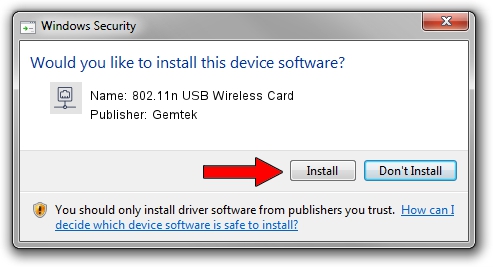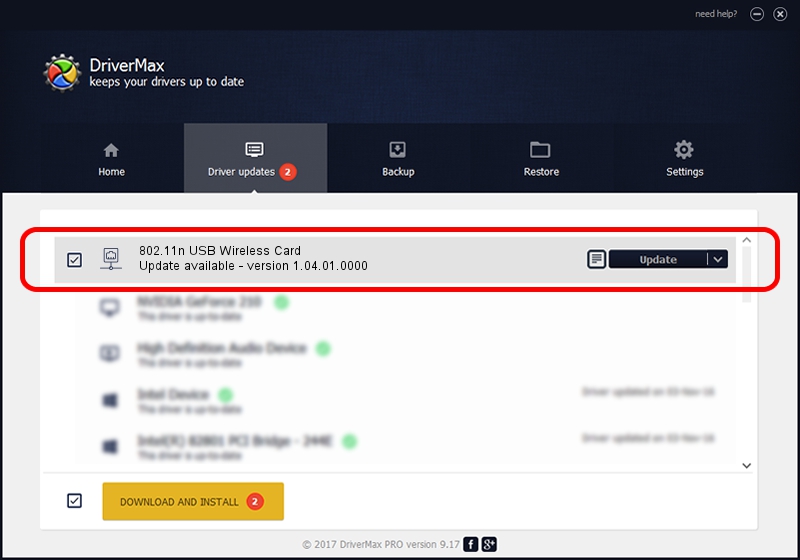Advertising seems to be blocked by your browser.
The ads help us provide this software and web site to you for free.
Please support our project by allowing our site to show ads.
Home /
Manufacturers /
Gemtek /
802.11n USB Wireless Card /
USB/VID_15A9&PID_0010 /
1.04.01.0000 Mar 04, 2009
Driver for Gemtek 802.11n USB Wireless Card - downloading and installing it
802.11n USB Wireless Card is a Network Adapters hardware device. The Windows version of this driver was developed by Gemtek. USB/VID_15A9&PID_0010 is the matching hardware id of this device.
1. Gemtek 802.11n USB Wireless Card driver - how to install it manually
- Download the driver setup file for Gemtek 802.11n USB Wireless Card driver from the link below. This is the download link for the driver version 1.04.01.0000 released on 2009-03-04.
- Run the driver installation file from a Windows account with the highest privileges (rights). If your User Access Control (UAC) is started then you will have to confirm the installation of the driver and run the setup with administrative rights.
- Follow the driver installation wizard, which should be pretty easy to follow. The driver installation wizard will scan your PC for compatible devices and will install the driver.
- Shutdown and restart your PC and enjoy the fresh driver, it is as simple as that.
The file size of this driver is 511397 bytes (499.41 KB)
This driver was installed by many users and received an average rating of 4.2 stars out of 12840 votes.
This driver will work for the following versions of Windows:
- This driver works on Windows 2000 64 bits
- This driver works on Windows Server 2003 64 bits
- This driver works on Windows XP 64 bits
- This driver works on Windows Vista 64 bits
- This driver works on Windows 7 64 bits
- This driver works on Windows 8 64 bits
- This driver works on Windows 8.1 64 bits
- This driver works on Windows 10 64 bits
- This driver works on Windows 11 64 bits
2. Installing the Gemtek 802.11n USB Wireless Card driver using DriverMax: the easy way
The advantage of using DriverMax is that it will setup the driver for you in the easiest possible way and it will keep each driver up to date. How can you install a driver with DriverMax? Let's follow a few steps!
- Start DriverMax and push on the yellow button named ~SCAN FOR DRIVER UPDATES NOW~. Wait for DriverMax to scan and analyze each driver on your PC.
- Take a look at the list of driver updates. Scroll the list down until you locate the Gemtek 802.11n USB Wireless Card driver. Click on Update.
- Enjoy using the updated driver! :)

Jul 7 2016 8:44PM / Written by Andreea Kartman for DriverMax
follow @DeeaKartman