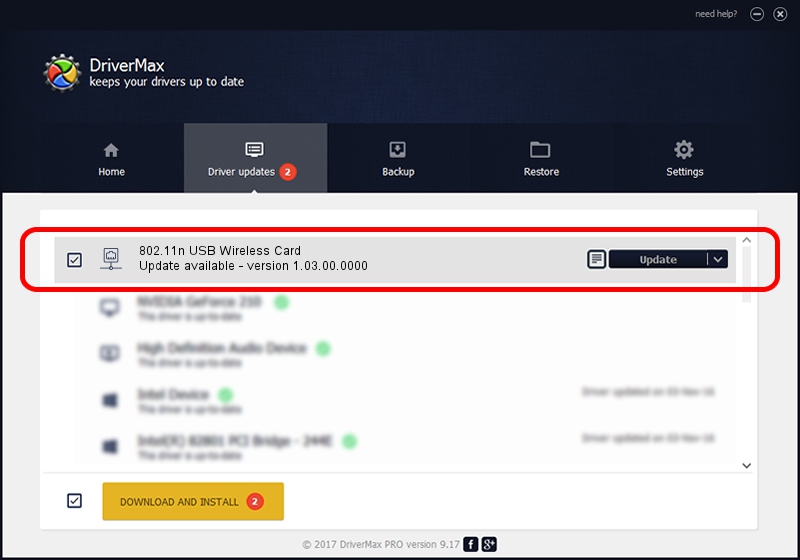Advertising seems to be blocked by your browser.
The ads help us provide this software and web site to you for free.
Please support our project by allowing our site to show ads.
Home /
Manufacturers /
Gemtek /
802.11n USB Wireless Card /
USB/VID_15A9&PID_0010 /
1.03.00.0000 Nov 26, 2008
Download and install Gemtek 802.11n USB Wireless Card driver
802.11n USB Wireless Card is a Network Adapters device. The developer of this driver was Gemtek. In order to make sure you are downloading the exact right driver the hardware id is USB/VID_15A9&PID_0010.
1. Manually install Gemtek 802.11n USB Wireless Card driver
- Download the driver setup file for Gemtek 802.11n USB Wireless Card driver from the location below. This is the download link for the driver version 1.03.00.0000 released on 2008-11-26.
- Start the driver setup file from a Windows account with administrative rights. If your UAC (User Access Control) is enabled then you will have to accept of the driver and run the setup with administrative rights.
- Go through the driver setup wizard, which should be pretty easy to follow. The driver setup wizard will scan your PC for compatible devices and will install the driver.
- Shutdown and restart your computer and enjoy the updated driver, as you can see it was quite smple.
Download size of the driver: 435563 bytes (425.35 KB)
This driver was rated with an average of 4 stars by 10003 users.
This driver is fully compatible with the following versions of Windows:
- This driver works on Windows 2000 32 bits
- This driver works on Windows Server 2003 32 bits
- This driver works on Windows XP 32 bits
- This driver works on Windows Vista 32 bits
- This driver works on Windows 7 32 bits
- This driver works on Windows 8 32 bits
- This driver works on Windows 8.1 32 bits
- This driver works on Windows 10 32 bits
- This driver works on Windows 11 32 bits
2. Installing the Gemtek 802.11n USB Wireless Card driver using DriverMax: the easy way
The advantage of using DriverMax is that it will install the driver for you in the easiest possible way and it will keep each driver up to date. How easy can you install a driver with DriverMax? Let's follow a few steps!
- Start DriverMax and push on the yellow button named ~SCAN FOR DRIVER UPDATES NOW~. Wait for DriverMax to analyze each driver on your PC.
- Take a look at the list of detected driver updates. Scroll the list down until you locate the Gemtek 802.11n USB Wireless Card driver. Click on Update.
- That's all, the driver is now installed!

Jul 27 2016 4:39PM / Written by Andreea Kartman for DriverMax
follow @DeeaKartman