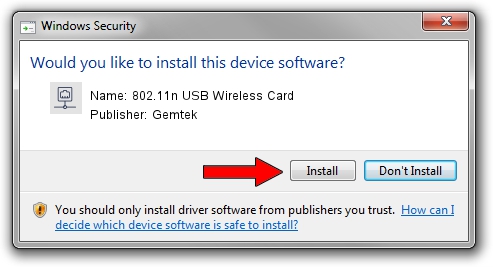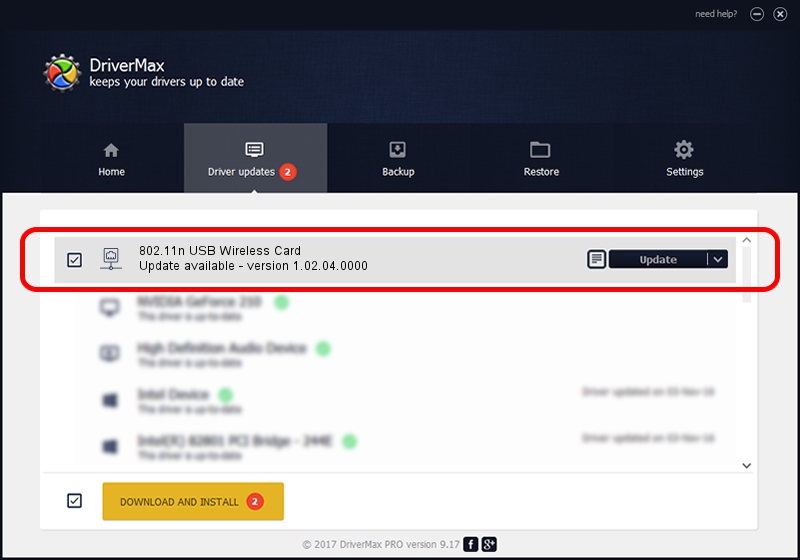Advertising seems to be blocked by your browser.
The ads help us provide this software and web site to you for free.
Please support our project by allowing our site to show ads.
Home /
Manufacturers /
Gemtek /
802.11n USB Wireless Card /
USB/VID_15A9&PID_0010 /
1.02.04.0000 Oct 29, 2008
Gemtek 802.11n USB Wireless Card driver download and installation
802.11n USB Wireless Card is a Network Adapters hardware device. The developer of this driver was Gemtek. The hardware id of this driver is USB/VID_15A9&PID_0010.
1. Manually install Gemtek 802.11n USB Wireless Card driver
- You can download from the link below the driver setup file for the Gemtek 802.11n USB Wireless Card driver. The archive contains version 1.02.04.0000 dated 2008-10-29 of the driver.
- Start the driver installer file from a user account with administrative rights. If your UAC (User Access Control) is enabled please confirm the installation of the driver and run the setup with administrative rights.
- Follow the driver installation wizard, which will guide you; it should be pretty easy to follow. The driver installation wizard will analyze your PC and will install the right driver.
- When the operation finishes restart your computer in order to use the updated driver. As you can see it was quite smple to install a Windows driver!
The file size of this driver is 479292 bytes (468.06 KB)
Driver rating 4.9 stars out of 8175 votes.
This driver was released for the following versions of Windows:
- This driver works on Windows 2000 64 bits
- This driver works on Windows Server 2003 64 bits
- This driver works on Windows XP 64 bits
- This driver works on Windows Vista 64 bits
- This driver works on Windows 7 64 bits
- This driver works on Windows 8 64 bits
- This driver works on Windows 8.1 64 bits
- This driver works on Windows 10 64 bits
- This driver works on Windows 11 64 bits
2. The easy way: using DriverMax to install Gemtek 802.11n USB Wireless Card driver
The advantage of using DriverMax is that it will setup the driver for you in just a few seconds and it will keep each driver up to date, not just this one. How easy can you install a driver with DriverMax? Let's see!
- Open DriverMax and press on the yellow button that says ~SCAN FOR DRIVER UPDATES NOW~. Wait for DriverMax to scan and analyze each driver on your computer.
- Take a look at the list of driver updates. Search the list until you locate the Gemtek 802.11n USB Wireless Card driver. Click the Update button.
- Enjoy using the updated driver! :)

Jul 29 2016 5:38PM / Written by Andreea Kartman for DriverMax
follow @DeeaKartman