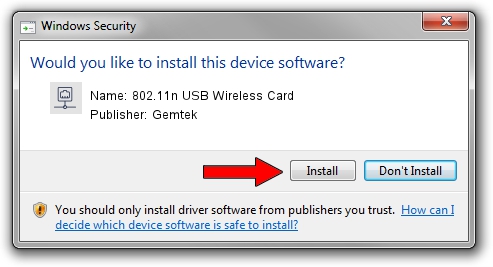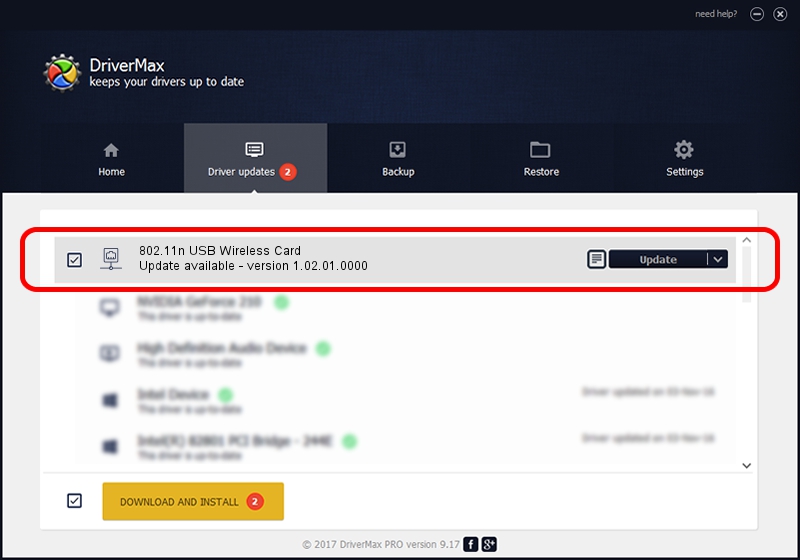Advertising seems to be blocked by your browser.
The ads help us provide this software and web site to you for free.
Please support our project by allowing our site to show ads.
Home /
Manufacturers /
Gemtek /
802.11n USB Wireless Card /
USB/VID_15A9&PID_0010 /
1.02.01.0000 Jul 30, 2008
Gemtek 802.11n USB Wireless Card - two ways of downloading and installing the driver
802.11n USB Wireless Card is a Network Adapters hardware device. The Windows version of this driver was developed by Gemtek. In order to make sure you are downloading the exact right driver the hardware id is USB/VID_15A9&PID_0010.
1. Gemtek 802.11n USB Wireless Card driver - how to install it manually
- Download the setup file for Gemtek 802.11n USB Wireless Card driver from the location below. This download link is for the driver version 1.02.01.0000 dated 2008-07-30.
- Run the driver setup file from a Windows account with the highest privileges (rights). If your User Access Control Service (UAC) is enabled then you will have to confirm the installation of the driver and run the setup with administrative rights.
- Follow the driver setup wizard, which should be quite easy to follow. The driver setup wizard will analyze your PC for compatible devices and will install the driver.
- Restart your PC and enjoy the updated driver, it is as simple as that.
The file size of this driver is 388775 bytes (379.66 KB)
This driver received an average rating of 3.6 stars out of 50853 votes.
This driver was released for the following versions of Windows:
- This driver works on Windows 2000 32 bits
- This driver works on Windows Server 2003 32 bits
- This driver works on Windows XP 32 bits
- This driver works on Windows Vista 32 bits
- This driver works on Windows 7 32 bits
- This driver works on Windows 8 32 bits
- This driver works on Windows 8.1 32 bits
- This driver works on Windows 10 32 bits
- This driver works on Windows 11 32 bits
2. How to install Gemtek 802.11n USB Wireless Card driver using DriverMax
The advantage of using DriverMax is that it will install the driver for you in just a few seconds and it will keep each driver up to date, not just this one. How easy can you install a driver with DriverMax? Let's see!
- Start DriverMax and push on the yellow button named ~SCAN FOR DRIVER UPDATES NOW~. Wait for DriverMax to analyze each driver on your PC.
- Take a look at the list of available driver updates. Search the list until you locate the Gemtek 802.11n USB Wireless Card driver. Click the Update button.
- That's all, the driver is now installed!

Jul 5 2016 2:42AM / Written by Andreea Kartman for DriverMax
follow @DeeaKartman