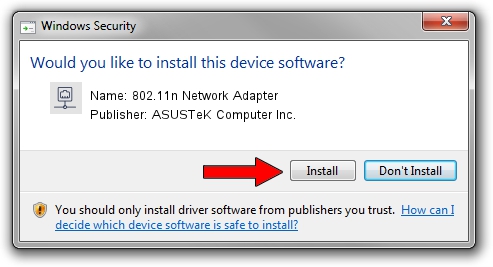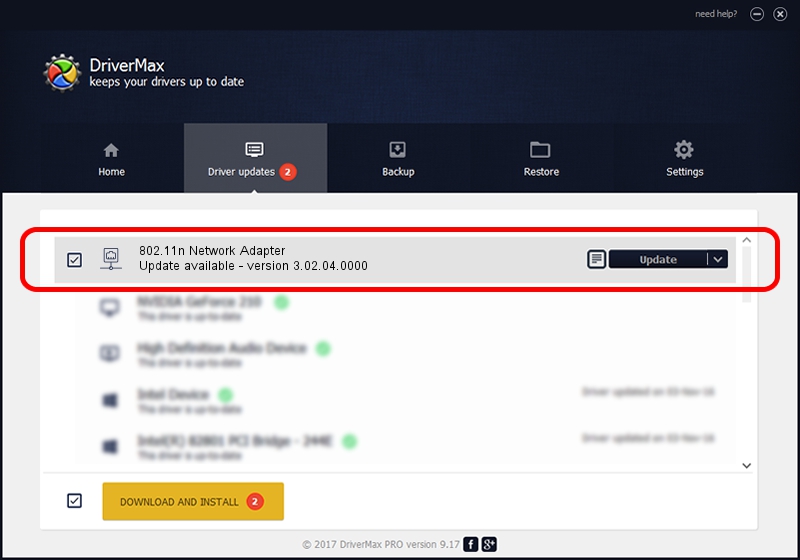Advertising seems to be blocked by your browser.
The ads help us provide this software and web site to you for free.
Please support our project by allowing our site to show ads.
Home /
Manufacturers /
ASUSTeK Computer Inc. /
802.11n Network Adapter /
USB/VID_0B05&PID_1760 /
3.02.04.0000 Sep 09, 2011
Driver for ASUSTeK Computer Inc. 802.11n Network Adapter - downloading and installing it
802.11n Network Adapter is a Network Adapters device. The developer of this driver was ASUSTeK Computer Inc.. USB/VID_0B05&PID_1760 is the matching hardware id of this device.
1. Manually install ASUSTeK Computer Inc. 802.11n Network Adapter driver
- Download the setup file for ASUSTeK Computer Inc. 802.11n Network Adapter driver from the link below. This is the download link for the driver version 3.02.04.0000 released on 2011-09-09.
- Run the driver setup file from a Windows account with administrative rights. If your UAC (User Access Control) is started then you will have to confirm the installation of the driver and run the setup with administrative rights.
- Go through the driver installation wizard, which should be pretty easy to follow. The driver installation wizard will scan your PC for compatible devices and will install the driver.
- Shutdown and restart your PC and enjoy the fresh driver, as you can see it was quite smple.
Download size of the driver: 807150 bytes (788.23 KB)
Driver rating 4.5 stars out of 85410 votes.
This driver was released for the following versions of Windows:
- This driver works on Windows 7 32 bits
- This driver works on Windows 8 32 bits
- This driver works on Windows 8.1 32 bits
- This driver works on Windows 10 32 bits
- This driver works on Windows 11 32 bits
2. Using DriverMax to install ASUSTeK Computer Inc. 802.11n Network Adapter driver
The advantage of using DriverMax is that it will setup the driver for you in just a few seconds and it will keep each driver up to date, not just this one. How easy can you install a driver using DriverMax? Let's see!
- Start DriverMax and press on the yellow button named ~SCAN FOR DRIVER UPDATES NOW~. Wait for DriverMax to scan and analyze each driver on your computer.
- Take a look at the list of driver updates. Scroll the list down until you locate the ASUSTeK Computer Inc. 802.11n Network Adapter driver. Click the Update button.
- Enjoy using the updated driver! :)

Jul 30 2016 6:10PM / Written by Dan Armano for DriverMax
follow @danarm