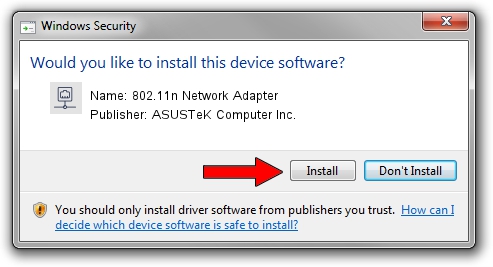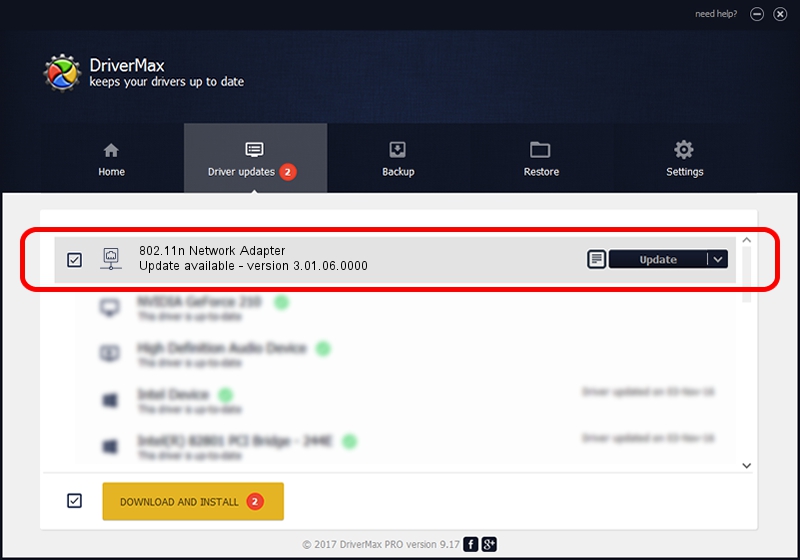Advertising seems to be blocked by your browser.
The ads help us provide this software and web site to you for free.
Please support our project by allowing our site to show ads.
Home /
Manufacturers /
ASUSTeK Computer Inc. /
802.11n Network Adapter /
USB/VID_0B05&PID_1760 /
3.01.06.0000 Aug 01, 2011
Driver for ASUSTeK Computer Inc. 802.11n Network Adapter - downloading and installing it
802.11n Network Adapter is a Network Adapters device. The developer of this driver was ASUSTeK Computer Inc.. The hardware id of this driver is USB/VID_0B05&PID_1760.
1. Manually install ASUSTeK Computer Inc. 802.11n Network Adapter driver
- You can download from the link below the driver installer file for the ASUSTeK Computer Inc. 802.11n Network Adapter driver. The archive contains version 3.01.06.0000 dated 2011-08-01 of the driver.
- Start the driver installer file from a user account with the highest privileges (rights). If your UAC (User Access Control) is started please accept of the driver and run the setup with administrative rights.
- Follow the driver installation wizard, which will guide you; it should be pretty easy to follow. The driver installation wizard will scan your PC and will install the right driver.
- When the operation finishes shutdown and restart your PC in order to use the updated driver. As you can see it was quite smple to install a Windows driver!
The file size of this driver is 747457 bytes (729.94 KB)
Driver rating 3.9 stars out of 13293 votes.
This driver was released for the following versions of Windows:
- This driver works on Windows Vista 32 bits
- This driver works on Windows 7 32 bits
- This driver works on Windows 8 32 bits
- This driver works on Windows 8.1 32 bits
- This driver works on Windows 10 32 bits
- This driver works on Windows 11 32 bits
2. Using DriverMax to install ASUSTeK Computer Inc. 802.11n Network Adapter driver
The advantage of using DriverMax is that it will setup the driver for you in just a few seconds and it will keep each driver up to date. How can you install a driver using DriverMax? Let's see!
- Start DriverMax and click on the yellow button named ~SCAN FOR DRIVER UPDATES NOW~. Wait for DriverMax to scan and analyze each driver on your PC.
- Take a look at the list of detected driver updates. Scroll the list down until you locate the ASUSTeK Computer Inc. 802.11n Network Adapter driver. Click on Update.
- That's all, the driver is now installed!