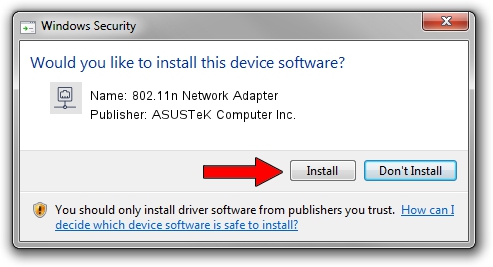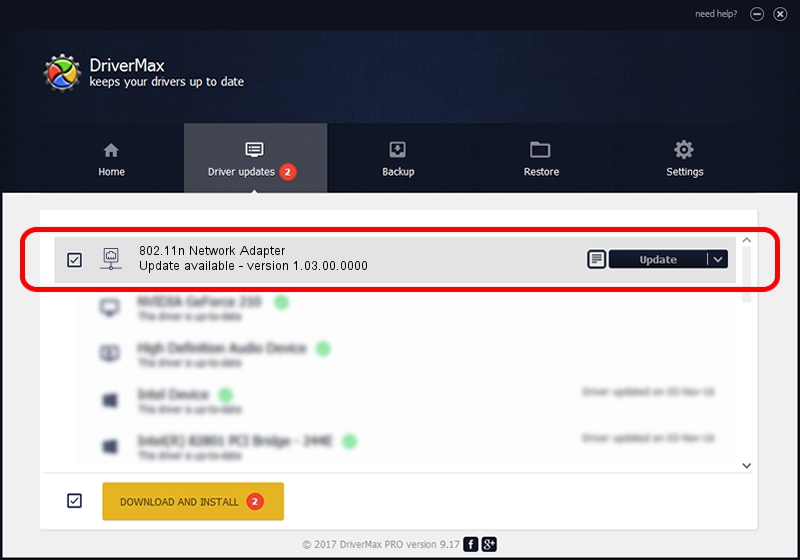Advertising seems to be blocked by your browser.
The ads help us provide this software and web site to you for free.
Please support our project by allowing our site to show ads.
Home /
Manufacturers /
ASUSTeK Computer Inc. /
802.11n Network Adapter /
USB/VID_0B05&PID_1760 /
1.03.00.0000 Nov 26, 2008
ASUSTeK Computer Inc. 802.11n Network Adapter how to download and install the driver
802.11n Network Adapter is a Network Adapters device. This Windows driver was developed by ASUSTeK Computer Inc.. In order to make sure you are downloading the exact right driver the hardware id is USB/VID_0B05&PID_1760.
1. ASUSTeK Computer Inc. 802.11n Network Adapter - install the driver manually
- You can download from the link below the driver installer file for the ASUSTeK Computer Inc. 802.11n Network Adapter driver. The archive contains version 1.03.00.0000 dated 2008-11-26 of the driver.
- Run the driver installer file from a user account with administrative rights. If your User Access Control (UAC) is started please confirm the installation of the driver and run the setup with administrative rights.
- Follow the driver installation wizard, which will guide you; it should be quite easy to follow. The driver installation wizard will scan your computer and will install the right driver.
- When the operation finishes shutdown and restart your computer in order to use the updated driver. It is as simple as that to install a Windows driver!
The file size of this driver is 435563 bytes (425.35 KB)
This driver was installed by many users and received an average rating of 4.3 stars out of 75833 votes.
This driver is compatible with the following versions of Windows:
- This driver works on Windows 2000 32 bits
- This driver works on Windows Server 2003 32 bits
- This driver works on Windows XP 32 bits
- This driver works on Windows Vista 32 bits
- This driver works on Windows 7 32 bits
- This driver works on Windows 8 32 bits
- This driver works on Windows 8.1 32 bits
- This driver works on Windows 10 32 bits
- This driver works on Windows 11 32 bits
2. How to install ASUSTeK Computer Inc. 802.11n Network Adapter driver using DriverMax
The most important advantage of using DriverMax is that it will setup the driver for you in the easiest possible way and it will keep each driver up to date, not just this one. How can you install a driver using DriverMax? Let's follow a few steps!
- Start DriverMax and press on the yellow button that says ~SCAN FOR DRIVER UPDATES NOW~. Wait for DriverMax to scan and analyze each driver on your computer.
- Take a look at the list of available driver updates. Scroll the list down until you locate the ASUSTeK Computer Inc. 802.11n Network Adapter driver. Click on Update.
- Finished installing the driver!

Aug 7 2016 8:14AM / Written by Daniel Statescu for DriverMax
follow @DanielStatescu